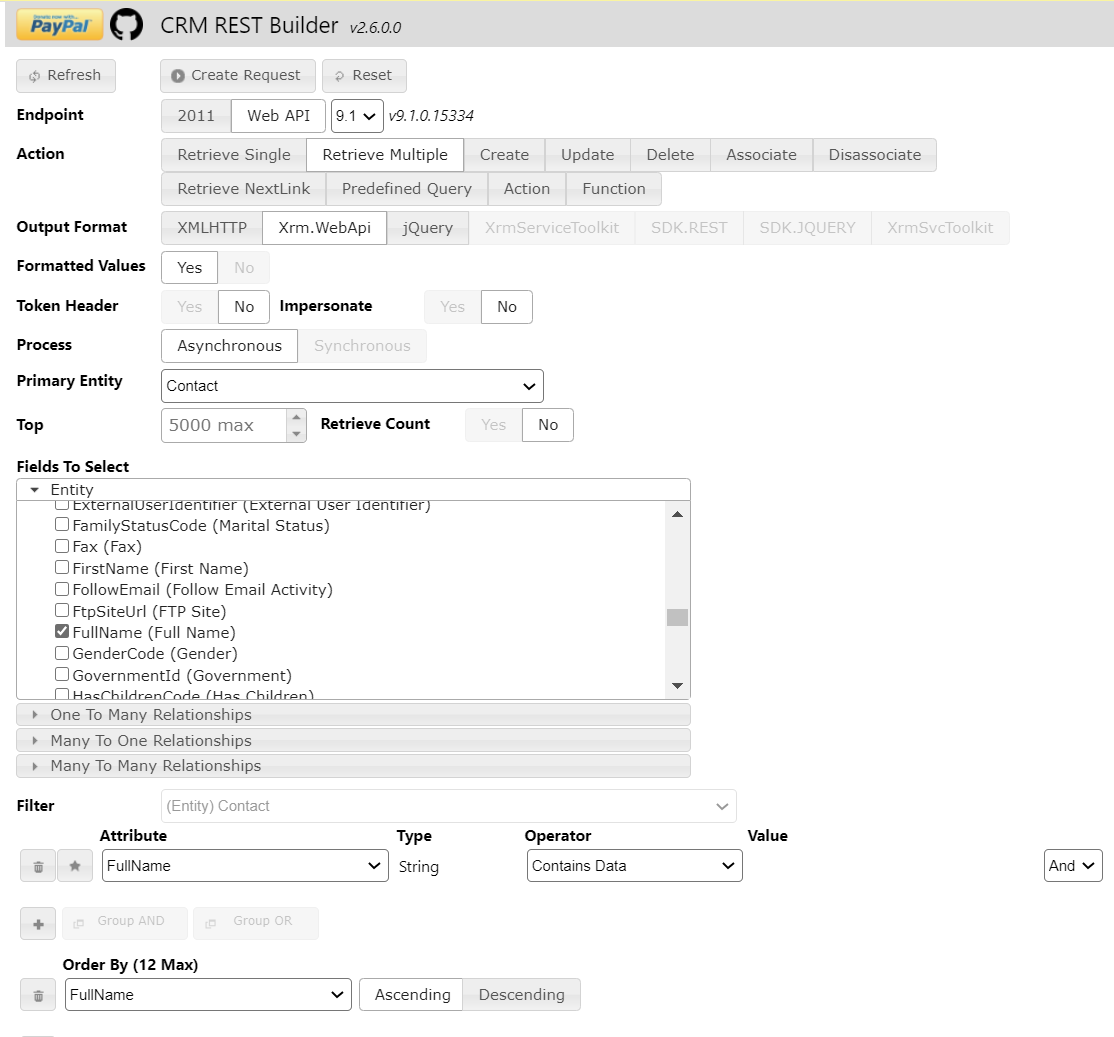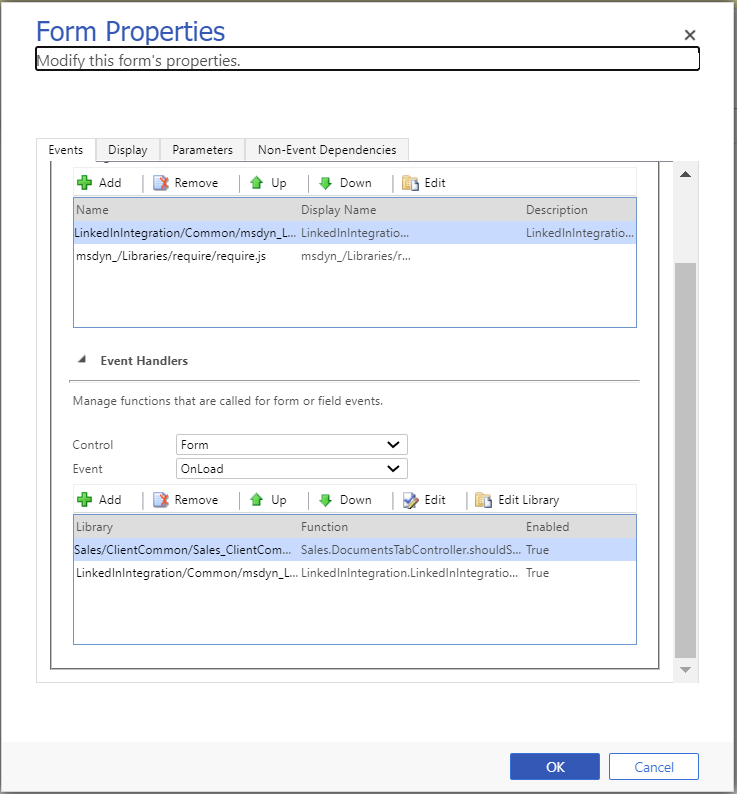Welcome to the eighth post in my series, focused on providing a set of revision notes for the MB-400: Microsoft Power Apps + Dynamics 365 Developer exam. For those following the series, apologies for the small hiatus. Last time around, we saw how to leverage Business Process Flows within a model-driven app, as part of focusing on the Configure business process automation area of the exam specification. In today’s post, we jump across into our first code-focused exam area, as we review ways in which we can Extend the user experience. There are many ways in which we can use custom code (C#, VB.NET and more) to extend Dynamics 365 and the Power Platform. The most common approach, and the focus for this post, is when we look to enhance a model-driven app form using JavaScript or TypeScript. This topic assesses the following skill areas within the exam:
Apply business logic using client scripting
- configure supporting components
- create JavaScript or Typescript code
- register an event handler
- use the Web API from client scripting
Learning how to write code using JavaScript or Typescript, or even to cover off every single method/function exposed within a model-driven apps Web API, would be impossible as part of an individual blog post. Therefore, we will instead focus on the fundamental aspects unique to Dynamics 365 and the Power Platform, with specific reference towards the steps involved to deploy out a form function successfully. I, therefore, recommend you have a good general awareness of the fundamental principals behind JavaScript or TypeScript before reading this post any further. And, as with all posts in this series, the aim is to provide a broad outline of the core areas to keep in mind when tackling the exam, linked to appropriate resources for more focused study. Your revision should, ideally, involve a high degree of hands-on testing and familiarity in working with the platform if you want to do well in this exam.
Form-Side Scripting: Why and When We Need It
In an earlier post in the series, we’ve discussed the usage cases and features available as part of Business Rules. It’s important to reference back to this for two reasons. First of all (and did you know), underneath the hood, Business Rules implement many of the form-side scripting features that are available to developers using JavaScript or TypeScript. Therefore, much of the functionality they are capable of achieving - showing/hiding fields, changing their business requirement etc. - are also available to developers writing form scripts. Secondly, you should always fully utilise and exhaust the capabilities of Business Rules, before contemplating writing a single line of code. They provide you with a fully supported and far more straightforward way of accomodating basic requirements relating to form presentation and automating basic tasks.
Amazing though they are, there will be occasions where a Business Rule is just not going to cut it. Consider the following requirements:
- You need to dynamically change the display label of a field, based on whether a particular value exists on the current record.
- The general structure of the form needs to be modified, depending on what type of form is loaded (i.e. a new record form, a read-only form, etc.).
- You need to execute a Web API query to obtain details from another record in the system.
- When a user saves a record, you need to perform some additional validation and, if required, prevent the save action from occurring and present an error to the user.
For these “advanced” scenarios, it’s impossible to utilise a Business Rule effectively to meet the requirements, meaning we must instead resort to writing custom code. Again, and I cannot stress this enough, your typical development workflow when evaluating what the business is asking for is first to review and confirm, without a shadow of a doubt, that you cannot address the requirement via a Business Rule; once you have done this, you then have my (and indeed Microsoft’s) blessing to start typing code 🙂
What is the Web API?
To help with automating key operations when working within the application, and also for communicating into the application from an external system, Microsoft provides us with an OData version 4 compliant endpoint, through which developers can execute a variety of HTTP requests against. As well as exposing key CRUD (Create, Read, Update and Delete) operations, developers can also use the Web API to execute batch operations, impersonate another user or call functions or actions. Developers can use any language of their choice to interact with the Web API when being called externally from the application. An example of a request to create a new Account record, provided courtesy of Microsoft, can be seen below:
POST [Organization URI]/api/data/v9.0/accounts HTTP/1.1
Content-Type: application/json; charset=utf-8
OData-MaxVersion: 4.0
OData-Version: 4.0
Accept: application/json
{
"name": "Sample Account",
"creditonhold": false,
"address1_latitude": 47.639583,
"description": "This is the description of the sample account",
"revenue": 5000000,
"accountcategorycode": 1
}
Typically, a developer will use tools such as Postman when building out their sample requests, as this provides some useful options to ease you along.
Within the context of developing client-side scripts, Microsoft provides a shorthand mechanism of working with the Web API to carry out everyday functions. Although the methods exposed here are not extensive compared with dealing with the Web API directly, developers do not need to worry about authentication when working with the Web API in this way. Therefore, you should arguably be able to accommodate most requirements using Xrm.WebApi.
Putting together these types of requests can be tedious and take some time to build each time. Fortunately, there is a great community tool available from Jason Lattimer, called the CRM REST Builder. The tool provides a graphical interface which you can use to build your code snippets each time and then test them within the browser. You can see a screenshot of it below, where I’ve built out a sample request to query some Contact records and how the resulting code snippet looks when generated:
Xrm.WebApi.online.retrieveMultipleRecords("contact", "?$select=fullname&$filter=fullname ne null&$orderby=fullname asc").then(
function success(results) {
for (var i = 0; i < results.entities.length; i++) {
var fullname = results.entities[i]["fullname"];
}
},
function(error) {
Xrm.Utility.alertDialog(error.message);
}
);
For the exam, having a good awareness of the various operations you can perform against the Web API, the format of requests, how responses back are formatted and, finally, how to write OData queries targeting the Web API endpoint will hold you in good stead.
executionContext: Attention Dynamics CRM Developers!
Those with a previous background developing for on-premise Dynamics CRM deployments should take particular note here. In earlier versions of this application, developers would be most familiar working with the various Xrm methods to perform common actions. For example, the following form function would previously allow you to change the display labels on a composite address control, using the Xrm.Page.getControl method:
function changeAddressLabels() {
Xrm.Page.getControl("address1_composite_compositionLinkControl_address1_line1").setLabel("Address 1");
Xrm.Page.getControl("address1_composite_compositionLinkControl_address1_line2").setLabel("Address 2");
Xrm.Page.getControl("address1_composite_compositionLinkControl_address1_line3").setLabel("Address 3");
Xrm.Page.getControl("address1_composite_compositionLinkControl_address1_city").setLabel("Town");
Xrm.Page.getControl("address1_composite_compositionLinkControl_address1_stateorprovince").setLabel("County");
Xrm.Page.getControl("address1_composite_compositionLinkControl_address1_postalcode").setLabel("Postal Code");
Xrm.Page.getControl("address1_composite_compositionLinkControl_address1_country").setLabel("Country");
Xrm.Page.getControl("address2_composite_compositionLinkControl_address2_line1").setLabel("Address 1");
Xrm.Page.getControl("address2_composite_compositionLinkControl_address2_line2").setLabel("Address 2");
Xrm.Page.getControl("address2_composite_compositionLinkControl_address2_line3").setLabel("Address 3");
Xrm.Page.getControl("address2_composite_compositionLinkControl_address2_city").setLabel("Town");
Xrm.Page.getControl("address2_composite_compositionLinkControl_address2_stateorprovince").setLabel("County");
Xrm.Page.getControl("address2_composite_compositionLinkControl_address2_postalcode").setLabel("Postal Code");
Xrm.Page.getControl("address2_composite_compositionLinkControl_address2_country").setLabel("Country");
}
In early 2020, Microsoft announced that the Xrm methods, including the one referenced above, are now deprecated. Also, attempting to use these methods within the new Unified Interface (UI) model-driven apps will likely cause errors. To get around this, developers can now take advantage of the Client API form context object, accessible from within any form. By using this, therefore, we can rewrite the above code to something that will be fully supported moving forward:
function changeAddressLabels(executionContext) {
//Get formContext
var formContext = executionContext.getFormContext();
//Check to see if the control is on the form and, if so, rename it accordingly.
if (formContext.getControl("address1_composite_compositionLinkControl_address1_line1"))
formContext.getControl("address1_composite_compositionLinkControl_address1_line1").setLabel("Address 1");
if (formContext.getControl("address1_composite_compositionLinkControl_address1_line2"))
formContext.getControl("address1_composite_compositionLinkControl_address1_line2").setLabel("Address 2");
if (formContext.getControl("address1_composite_compositionLinkControl_address1_line3"))
formContext.getControl("address1_composite_compositionLinkControl_address1_line3").setLabel("Address 3");
if (formContext.getControl("address1_composite_compositionLinkControl_address1_city"))
formContext.getControl("address1_composite_compositionLinkControl_address1_city").setLabel("Town");
if (formContext.getControl("address1_composite_compositionLinkControl_address1_stateorprovince"))
formContext.getControl("address1_composite_compositionLinkControl_address1_stateorprovince").setLabel("County");
if (formContext.getControl("address1_composite_compositionLinkControl_address1_postalcode"))
formContext.getControl("address1_composite_compositionLinkControl_address1_postalcode").setLabel("Postal Code");
if (formContext.getControl("address1_composite_compositionLinkControl_address1_country"))
formContext.getControl("address1_composite_compositionLinkControl_address1_country").setLabel("Country");
if (formContext.getControl("address2_composite_compositionLinkControl_address2_line1"))
formContext.getControl("address2_composite_compositionLinkControl_address2_line1").setLabel("Address 1");
if (formContext.getControl("address2_composite_compositionLinkControl_address2_line2"))
formContext.getControl("address2_composite_compositionLinkControl_address2_line2").setLabel("Address 2");
if (formContext.getControl("address2_composite_compositionLinkControl_address2_line3"))
formContext.getControl("address2_composite_compositionLinkControl_address2_line3").setLabel("Address 3");
if (formContext.getControl("address2_composite_compositionLinkControl_address2_city"))
formContext.getControl("address2_composite_compositionLinkControl_address2_city").setLabel("Town");
if (formContext.getControl("address2_composite_compositionLinkControl_address2_stateorprovince"))
formContext.getControl("address2_composite_compositionLinkControl_address2_stateorprovince").setLabel("County");
if (formContext.getControl("address2_composite_compositionLinkControl_address2_postalcode"))
formContext.getControl("address2_composite_compositionLinkControl_address2_postalcode").setLabel("Postal Code");
if (formContext.getControl("address2_composite_compositionLinkControl_address2_country"))
formContext.getControl("address2_composite_compositionLinkControl_address2_country").setLabel("Country");
}
Microsoft has not yet announced a timeline for eventually removing the Xrm methods permanently from the application. Still, you should not be using it as part of any new projects or work moving forward.
Exposed Event Handlers
Understanding the various event handlers we can “hook” into when developing client-side scripts is crucial. Event handlers summarise a particular action a user carries out against a form - saving a record, changing the value of a field or opening/expanding a form tab. As a user carries out each of these actions, developers can then execute their desired logic within their code. At the time of writing this post, the following event handlers are made available for use:
- OnChange: Each attribute (field) that exists on the form supports this event handler, which triggers as soon as a user changes a field value and clicks on another control on the form. Although it’s possible to call a function with your logic directly using the OnChange event, Microsoft advises that you make use of the addOnChange or removeOnChange methods to add or remove form functions respectively.
- OnLoad: Rather self-explanatory perhaps, but as soon as a form or its data has fully loaded for a user, you can then call function(s) to perform your desired logic. It’s worth noting that are technically two separate OnLoad events - one that fires as soon as the form itself loads and a second once all underlying data loads for the first time or refreshed/updated. Again, Microsoft provides specific functions, such as formContext.data.addOnLoad(), to allow you to bolt on or remove your logic accordingly.
- OnSave: Again, no prizes for guessing what this does 🙂 Developers can bolt on their custom logic, using the addOnSave and removeOnSave methods, whenever a user or some custom code attempts to save the record. It’s worth thoroughly reading and understanding all of the potential situations under which this can occur, including ones automatically determined by the systems auto-save functionality. A robust capability with this event handler is the ability to prevent the save action from completing when a user violates a particular business condition.
- PreSearch: This event handler is limited to lookup field controls only, and you can only use this in conjunction with a single method - addCustomFilter - to dynamically alter the list of records a user can select.
- OnResultOpened: Limited for use within the knowledge management area of Dynamics 365, you can use this event handler to execute functions when a user opens a knowledge article from the search box or via a pop-out action. Similar to all other event handlers, you are provided with a function to add and remove functions to execute.
- OnSelection: Again, this is a specific knowledge management event handler for when a user selects a knowledge base article, with the appropriate methods to add and remove functions too.
- PostSearch: Finally, and once again, specifically concerning knowledge management capabilities, you can use this event handler to execute custom logic as soon as results return via a knowledge article search. And - you guessed it - the addOnPostSearch and removeOnPostSearch methods allow you to control when and where your custom functions execute.
As you can see, all event handlers support the ability to add/remove one or multiple functions, that the platform will then execute accordingly. This should be your preferred mechanism to use at all times.
Developers are free to add as many as 50 event handlers for each event that occurs on a form; however, I would caution any solution that utilises so much custom code on one form. If you find yourself in this situation, then I’d encourage you to instead look at other options, such as a canvas Power App or a Power Apps Component Framework (PCF) control. More on this subject in the next post in this series 🙂
Deploying a Form Script
So knowing how to write JavaScript form functions and having a good awareness of the various event handlers that are exposed gets you pretty much there and ready to start building out your first form script. However, you need to first understand the importance of Web Resources as part of all this. For a long time now, Web Resources have provided developers with the mechanism to deploy out several different types of custom components - whether they be images, HTML files and, as you might expect, JavaScript files. A typical deployment process for a new JavaScript file will involve the following steps:
- Navigate to your target solution within the Power Apps portal.
- Select New -> Other -> Web Resource. The New Web Resource window will then load within the “classic” interface.
- Provide a useful name and description value for the new Web Resource, and ensure the Type is set to Script (JScript). The Text Editor button should appear.
- After pressing the Text Editor button, type in or copy/paste your JavaScript into the window and press OK.
- Save and then publish the Web Resource.
Although you have now successfully uploaded your JavaScript file into the application, it will not be doing anything at all currently. We must next navigate to the entity form where we would like it to be triggered from and set up the appropriate event handlers that will cause it to fire. Currently, you must do this from within the “classic” interface, within the Form Properties dialog window:
Using the Add button underneath the Form Libraries, we then add on the Web Resource uploaded earlier. Next, we then select the control/event that we wish to attach our event handler and then press the Add button to load the Handler Properties dialog window. Here, we must specify several options:
- The name of the library, i.e. the Web Resource.
- The name of the function to call.
- If the function is consuming the execution context, then the Pass execution context as first parameter option must be ticked.
- If any additional, static parameter values need specifying for the form function, you can also define these here as a comma-separated list.
- If we want to enforce dependencies between the function and the fields it relies on, these can also be specified here. Doing so will prevent other users from accidentally removing these fields from the form.
After then publishing the form with all the latest changes, the newly created form function will then start triggering when the appropriate event handler occurs - nice!
Common Form Functions
It is impossible to go into detail regarding every single client-side function that you can utilise. Instead, what I wanted to do was highlight some of the more commonly used ones, that you may find yourself using often. I’ve deliberately chosen to exclude any function(s) that can be accomplished via a Business Rule instead, for the reasons I’ve already alluded to earlier in this post.
- formContext.data
- formContext.data.entity
- getEntityReference: Allows you to capture a lookup (array) object, containing details of the currently loaded record. This function is useful if you wish to store details about the current record locally so that you can then populate this as part of a lookup field later on.
- getId: Returns the Globally Unique Identifier (GUID) value of the currently loaded record.
- formContext.data.process
- setActiveProcess: Allows you to change the currently selected Business Process Flow (BPF) to a different one, provided the user has access to it.
- moveNext / movePrevious: Both of these functions allow you to move the user forwards or backwards on a BPF forcibly
- formContext.ui
- getFormType: Returns a value indicating the type of form the user is currently on. For example, you can determine with this whether a user is creating a record, updating an existing one or viewing a record that exists in a read-only state.
- setFormNotification: Lets you display an informational, warning or error message to a user. Use of this function is generally preferred as opposed to using alert(), particularly given that it comes with some nice options.
- formContext.ui.formselector: Contains three functions - getId, getLabel and navigate - which, when used in conjunction, allows you to change which form is presented to an end-user dynamically.
- formContext.ui.process
- setVisible: Allows you to toggle the visibility of a BPF on a form.
- formContext.ui.tabs
- setDisplayState: Allows you to toggle whether a tab is shown or collapsed on the form.
- formContext.ui.sections
- setVisible: Using this, you can determine whether a form section remains visible to a user or not.
- Xrm.WebApi
- retrieveRecord: In situations where you need to validate information on a related record within the application, you can use this function to return details regarding this record, using an OData system query.
To do well in the exam, you need to have a broad understanding of all potential form scripting capabilities, so I would urge you to study the complete list of available functions in greater detail and experiment further with their usage.
Demo: Deploying a Basic JavaScript Form Function
In the video below, we’ll take a pre-authored JavaScript form function and demonstrate how this can be deployed out and debugged within the application:
The sign of an excellent Dynamics 365 / Power Platform developer is when they use JavaScript / TypeScript form functions appropriately, after exhausting all other available options, such as Business Rules or Power Automate. Take care not to always resort to a code-first solution when building on top of Dynamics 365 or the Power Platform. In next week’s post, we’ll see how we can use the Power Apps Component Framework (PCF) to further extend our model-driven app forms, in ways that were previously impossible to do in Dynamics CRM.