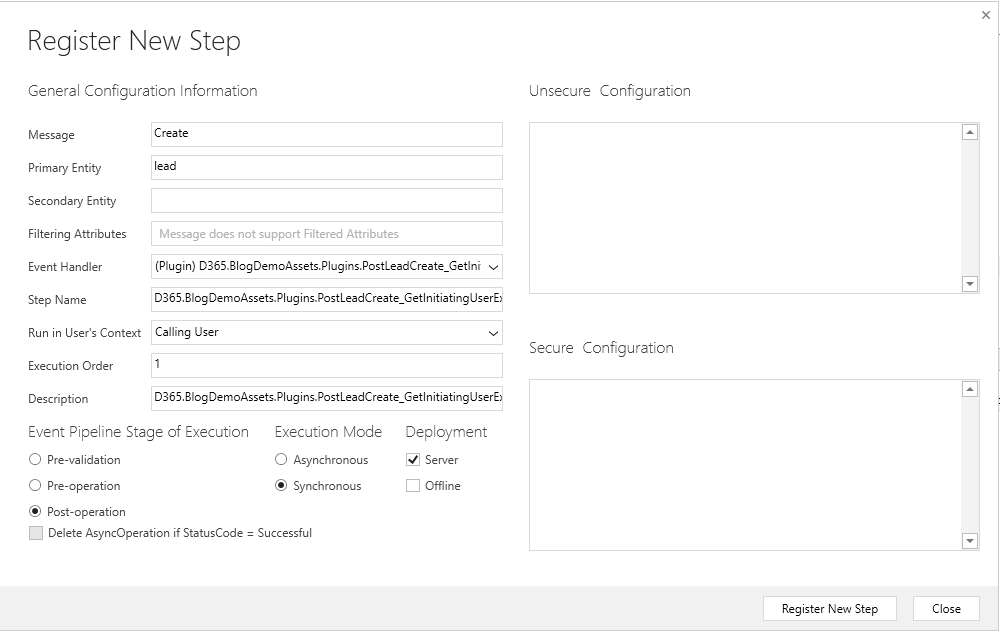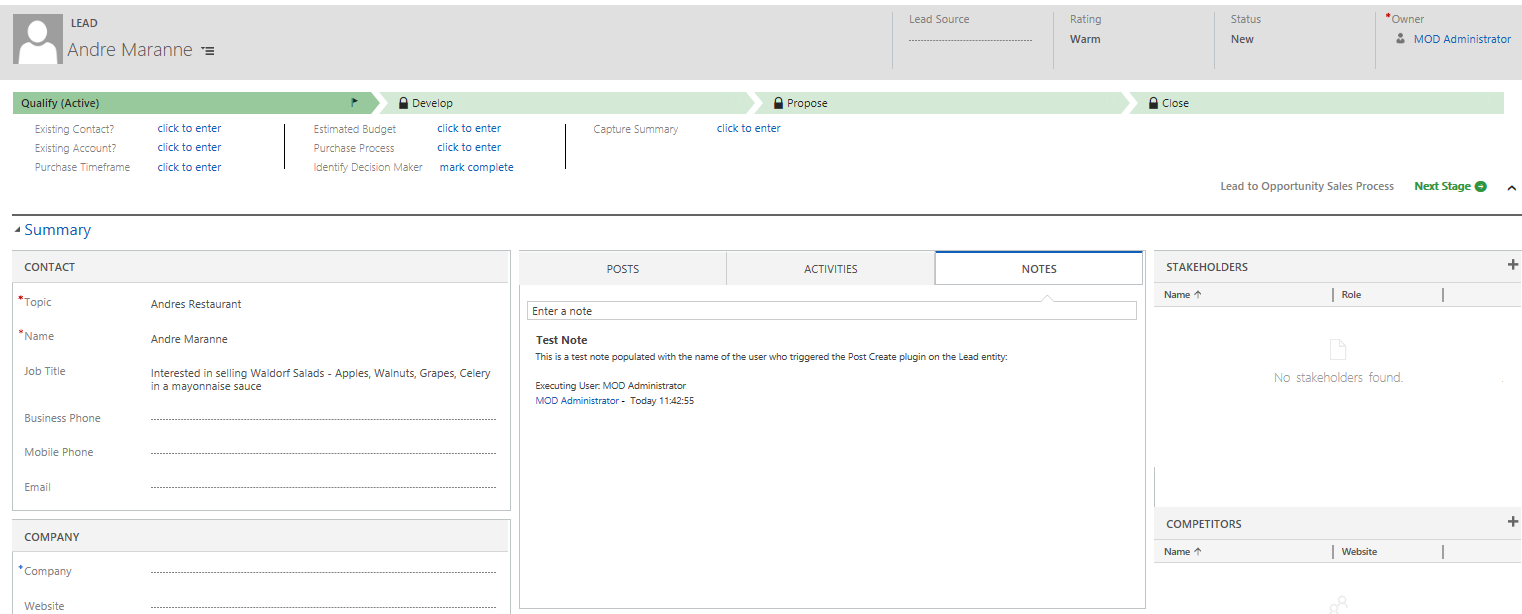In last week’s post, we took a look at how a custom Workflow activity can be implemented within Dynamics CRM/Dynamics 365 for Customer Engagement to obtain the name of the user who triggered the workflow. It may be useful to retrieve this information for a variety of different reasons, such as debugging, logging user activity or to automate the population of key record information. I mentioned in the post the “treasure trove” of information that the IWorkflowContext interface exposes to developers. Custom Workflow activities are not unique in having execution-specific information exposable, with an equivalent interface at our disposal when working with plug-ins. No prizes for guessing its name - the IPluginExecutionContext.
When comparing both interfaces, some comfort can be found in that they share almost identical properties, thereby allowing us to replicate the functionality demonstrated in last weeks post as Post-Execution Create step for the Lead entity. The order of work for this is virtually the same:
- Develop a plug-in C# class file that retrieves the User ID of the account that has triggered the plugin.
- Add supplementary logic to the above class file to retrieve the Display Name of the User.
- Deploy the compiled .dll file into the application via the Plug-in Registration Tool, adding on the appropriate execution step.
The emphasis on this approach, as will be demonstrated, is much more focused towards working outside of the application; something you may not necessarily be comfortable with. Nevertheless, I hope that the remaining sections will provide enough detail to enable you to replicate within your own environment.
Developing the Class File
As before, you’ll need to have ready access to a Visual Studio C# Class file project and the Dynamics 365 SDK. You’ll also need to ensure that your project has a Reference added to the Microsoft.Xrm.Sdk.dll. Create a new Class file and copy and paste the following code into the window:
using System;
using Microsoft.Xrm.Sdk;
using Microsoft.Xrm.Sdk.Query;
namespace D365.BlogDemoAssets.Plugins
{
public class PostLeadCreate_GetInitiatingUserExample : IPlugin
{
public void Execute(IServiceProvider serviceProvider)
{
// Obtain the execution context from the service provider.
IPluginExecutionContext context = (IPluginExecutionContext)serviceProvider.GetService(typeof(IPluginExecutionContext));
// Obtain the organization service reference.
IOrganizationServiceFactory serviceFactory = (IOrganizationServiceFactory)serviceProvider.GetService(typeof(IOrganizationServiceFactory));
IOrganizationService service = serviceFactory.CreateOrganizationService(context.UserId);
// The InputParameters collection contains all the data passed in the message request.
if (context.InputParameters.Contains("Target") &&
context.InputParameters["Target"] is Entity)
{
Entity lead = (Entity)context.InputParameters["Target"];
//Use the Context to obtain the Guid of the user who triggered the plugin - this is the only piece of information exposed.
Guid user = context.InitiatingUserId;
//Then, use GetUserDisplayCustom method to retrieve the fullname attribute value for the record.
string displayName = GetUserDisplayName(user, service);
//Build out the note record with the required field values: Title, Regarding and Description field
Entity note = new Entity("annotation");
note["subject"] = "Test Note";
note["objectid"] = new EntityReference("lead", lead.Id);
note["notetext"] = @"This is a test note populated with the name of the user who triggered the Post Create plugin on the Lead entity:" + Environment.NewLine + Environment.NewLine + "Executing User: " + displayName;
//Finally, create the record using the IOrganizationService reference
service.Create(note);
}
}
}
}
Note also that you will need to rename the namespace value to match against the name of your project.
To explain, the code replicates the same functionality developed as part of the Workflow on last week’s post - namely, create a Note related to a newly created Lead record and populate it with the Display Name of the User who has triggered the plugin.
Retrieving the User’s Display Name
After copying the above code snippet into your project, you may notice a squiggly red line on the following method call:
The GetUserDisplayName is a custom method that needs to be added in manually and is the only way in which we can retrieve the Display Name of the user, which is not returned as part of the IPluginExecutionContext. We, therefore, need to query the User (systemuser) entity to return the Full Name (fullname) field, which we can then use to populate our newly create Note record. We use a custom method to return this value, which is provided below and should be placed after the last 2 curly braces after the Execute method, but before the final 2 closing braces:
private string GetUserDisplayName(Guid userID, IOrganizationService service)
{
Entity user = service.Retrieve("systemuser", userID, new ColumnSet("fullname"));
return user.GetAttributeValue<string>("fullname");
}
Deploy to the application using the Plug-in Registration Tool
The steps involved in this do not differ greatly from what was demonstrated in last week’s post, so I won’t repeat myself. 🙂 The only thing you need to make sure you do after you have registered the plug-in is to configure the plug-in Step. Without this, your plug-in will not execute. Right-click your newly deployed plug-in on the main window of the Registration Tool and select Register New Step:
On the form that appears, populate the fields/values indicated below:
- Message: Create
- Primary Entity: Lead
- Run in User’s Context: Calling User
- Event Pipeline Stage of Execution: Post-Operation
The window should look similar to the below if populated correctly. If so, then you can click Register New Step to update the application:
All that remains is to perform a quick test within the application by creating a new Lead record. After saving, we can then verify that the plug-in has created the Note record as intended:
Having compared both solutions to achieve the same purpose, is there a recommended approach to take?
The examples shown in the past two blog posts indicate excellently how solutions to specific scenarios within the application can be achieved via differing ways. As clearly evidenced, one could argue that there is a code-heavy (plug-in) and a light-touch coding (custom Workflow assembly) option available, depending on how comfortable you are with working with the SDK. Plug-ins are a natural choice if you are confident working solely within Visual Studio or have a requirement to perform additional business logic as part of your requirements. This could range from complex record retrieval operations within the application or even an external integration piece involving specific and highly tailored code. The Workflow path clearly favours those of us who prefer to work within the application in a supported manner and, in this particular example, can make certain tasks easier to accomplish. As we have seen, the act of retrieving the Display Name of a user is greatly simplified when we go down the Workflow route. Custom Workflow assemblies also offer greater portability and reusability, meaning that you can tailor logic that can be applied to multiple different scenarios in the future. Code reusability is one of the key drivers in many organisations these days, and the use of custom Workflow assemblies neatly fits into this ethos.
These are perhaps a few considerations that you should make when choosing the option that fits the needs of your particular requirement, but it could be that the way you feel most comfortable with ultimately wins the day - so long as this does not compromise the organisation as a consequence, then this is an acceptable stance to take. Hopefully, this short series of posts have demonstrated the versatility of the application and the ability to approach challenges with equally acceptable pathways for resolution.