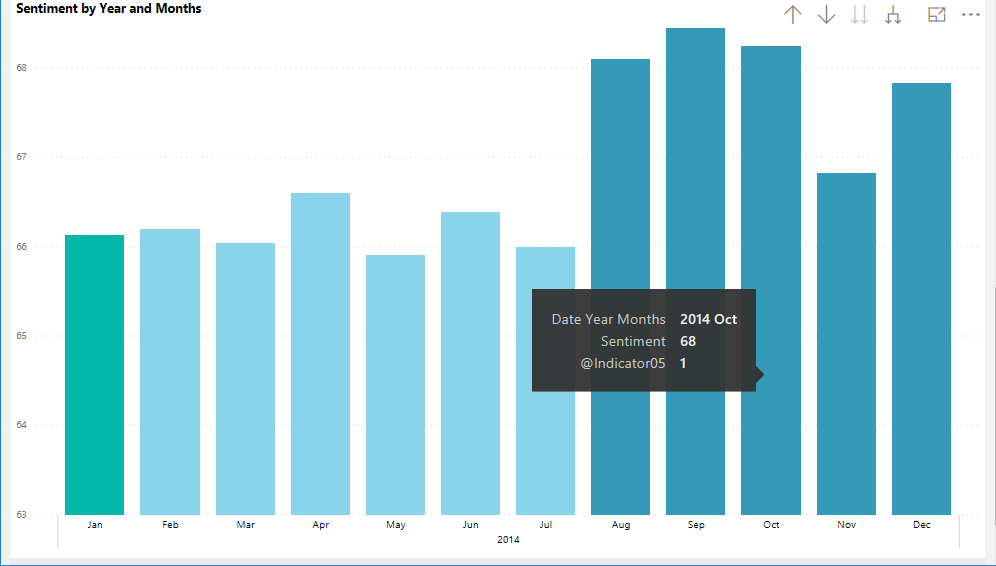Welcome to post number nine in my series designed to provide a revision tool for Microsoft Exam 70-778, and for those looking to increase their expertise in Power BI. The topics we have covered so far in the series have all involved Power BI Desktop primarily, and we now move away from this as we evaluate how to Manage Custom Reporting Solutions with Power BI. This focus area for the exam measures the following skill areas:
Configure and access Microsoft Power BI Embedded; enable developers to create and edit reports through custom applications; enable developers to embed reports in applications; use the Power BI API to push data into a Power BI dataset; enable developers to create custom visual.
Despite being, at first glance, a very technically focused area, it is not necessarily a requirement for the exam to know how to work with these features in-depth. However, what this post will try to do is fully explain what Power BI Embedded is (and how it can be tailored accordingly), the capabilities and benefits of the Power BI API and, finally, what options you have available to build custom visualizations, that are then available for use across any Power BI Report.
Power BI Embedded
A potential limitation of using Power BI as your Business Intelligence solution is that you must access your reporting solution through one of the two interfaces, depending on how you have licensed the product:
- Through the Power BI Online portal.
- By accessing a locally/cloud deployed Power BI Report Server instance.
For strictly organisational only access, this is all fine and dandy; but if you desire to grant external users access to your reports, it would be necessary to open up a door into a critical component of your IT infrastructure, often in tandem with any other systems your solution may contain. For example, if you have developed a support portal for your customers to submit cases with and wish to provide them with a range of Power BI visualizations, you would need to grant and deploy access to two, separate application instances - your support portal and Power BI Online/Report Server. This can lead to a jarring end-user experience and severely limit your capabilities in providing a unified, bespoke and branded solution.
Power BI Embedded seeks to address this scenario by providing application developers the means to embed Power BI reports and visualizations directly within their existing applications. The experience this offers is seamless, to the extent that end-users will not even need to know that you are using Power BI at all. Consequently, this potentially allows you to look exceptionally gifted when you begin to deploy engaging and highly interactive visualizations into your application quickly. As an Azure-based service with a pricing mechanism to suit, you only need to suitably estimate your potential compute capacities, deploy your capacity and any corresponding reports and then build out the appropriate link to your Power BI content within your application.
To get started with using Power BI Embedded, you need to make sure you have the following at your disposal:
- An Azure Active Directory tenant, with a corresponding Azure subscription.
- Users who require the ability to develop reports must have a Power BI Professional licenses assigned to them.
- Some configuration within Azure and Power BI will be required, namely, the setting up of an App Registration and a Workspace within Power BI Online. Microsoft provides an easy to follow tutorial article, that thoroughly explains all of the steps needed to configure this successfully.
- Access to Power BI desktop and a report that you wish to work with, which needs publishing into a relevant Workspace on Power BI Online.
To get a feel for the capabilities on offer as part of this offering, you can go to the Power BI Embedded Playground, made available courtesy of Microsoft. This tool allows you to test how the various Power BI Embedded components render themselves, tweak around with their appearance and generate working code samples that are usable within your application. The screenshot below shows an example of how a single Report visual would look when embedding it into a bespoke application:
As the screenshot indicates, there is no loss in core functionality when consuming Power BI in this manner. You can hover over individual areas to gain insights into your data; you can drill-down through the data; data is sortable in the conventional manner; and, finally, you can view the underlying data in the visualization or even export it out into an Excel/CSV document. Also, you have extensive options available that can be used to modify how a visual, report etc. is rendered on your application page, allowing you to ensure that all rendering completes most optimally for your application.
All in all, Power BI Embedded represents a significant boon for application developers, enabling them to very quickly leverage the extensive reporting capabilities Power BI provides, all of which is cloud-based, highly scalable and minutely tailorable. It is important to highlight that all of this goodness comes with a potentially high cost, namely, that of requiring a sufficiently proficient application developer (preferably .NET focused) to join all of the various bits together. But, if you are already in the position where you have developed an extensive range of Power BI reports for consumption by your customer base, Power BI Embedded is the natural progression point in turning your solution into a real piece of intellectual property.
The Power BI API
If you are finding your feet with Power BI Embedded and need to look at carrying out more complex actions against Power BI content that is pulling through from a workspace, then the API is an area that you will need to gain familiarity in working with too. Microsoft exposes a whole range of functionality as part of the Power BI API, that can assist in a wide variety of tasks - such as automation, deployment and allowing any bespoke application to further leverage benefits out of their Power BI embedded solution. Some examples of the types of things you can do with the API include:
- Overriding the connection details for a data source to an alternate location and patching the credentials of these accordingly. For example, you could have an automated deployment script in AzureDevOps that can manage the deployment of a report from development, to UAT, through to Production.
- Create a new data source within Power BI and add data to it. The ability to insert data in this manner in no doubt useful, but more complex requirements will typically require the implementation of a formal Extract, Transform and Load (ETL) process.
- Build a dashboard, clone its contents or make copies of it.
- Add a new data source that is accessible through the On-Premise Gateway (more on this subject next week)
- Return details of a report, delete it, copy it or even update it entirely, based on a supplied .pbix file in the request body.
The API requires that you authenticate against the Power BI service, using a corresponding Application Registration on Azure Active Directory, which defines the list of privileges that can be carried out. This component can be straightforwardly created using the wizard provided by Microsoft, and a full tutorial is also available on how to generate an access token from your newly created Application Registration. The key thing as part of all of this is to ensure that your Application Registration is scoped for only the permissions you require (these can be changed in future if needed) and not to grant all permissions needlessly.
Because the API is a REST endpoint, there are a variety of programming languages or tools that you can use from an interaction standpoint. PowerShell is an especially good candidate for this and, in the snippet below, you can see how this can be used to modify the User Name and Password for a SQL Server data source deployed onto Power BI Online:
#Make the request to patch the Data Source with the updated credentials
$sqluser = "MyUserName"
$sqlPass = "P@ssw0rd!"
$patchURI = "https://api.powerbi.com/v1.0/myorg/gateways/cfafbeb1-8037-4d0c-896e-a46fb27ff229/datasources/1e8176ec-b01c-4a34-afad-e001ce1a28dd/"
$person = @{
credentialType='Basic'
basicCredentials=@{
username=$sqluser
password=$sqlpass
}
}
$personJSON = $person | ConvertTo-Json
$request3 = Invoke-RestMethod -Uri $patchURI -Headers $authHeader -Method PATCH -Verbose -Body $personJSON
This example deliberately excludes some of the previous steps needed to authenticate with Power BI and is, therefore, provided for strictly illustrative purposes only.
Creating Custom Visuals
Developers have access to primarily two options when it comes to building out bespoke visualizations, which are then includable in a Power BI Online, Embedded and Report Server report:
- Using Node.js to build bespoke visuals, which can then be packaged up for distribution or even uploaded onto AppSource.
- Building out bespoke visuals using R, typically for consumption for statistical or analytical purposes.
Last week’s post discussed this topic in more detail from an exam standpoint which, in a nutshell, only requires you to have a general awareness of the options available here; no need to start extensively learning a new programming language, unless you really want to. 🙂
Key Takeaways
- Power BI Embedded is an Azure hosted offering that allows you add Power BI Report content into bespoke applications. This deployment option can be incredibly useful if you wish to make available your Power BI solution to users outside of your organisation or if you have an existing, bespoke application system that can benefit from utilising Power BI content. An Azure subscription is required to begin working with Power BI Embedded and you are billed based on node size, not individual user licenses. All Power BI content requires publishing to the online service before its contents become available for Power BI Embedded to access. Report developers will, therefore, need granting a Power BI Professional license to carry out these activities.
- The Power BI API grants access to developers to perform automation or administrative actions programmatically against the Power BI Online service. Utilising a REST API, developers can determine the optimal programming language of choice to interact with the API, allowing them to streamline the deployment of Reports or Dashboards to the Power BI service or leverage additional functionality when utilising Power BI Embedded. The API can also cater to specific data load requirements, although more complex needs in this area would require addressing via alternate means (SSIS, Azure Data Factory etc.)
- Developers can add their own bespoke visualizations to a Power BI Report by either developing them using Node.js or using the R language. The first of these options facilitate a more streamlined deployment mechanism and allows developers to add their visualizations to AppSource, whereas the second option may be more useful for complex visualization types with an analytical or statistical function.
Compared to the other exam topics, a general awareness of these concepts is more than likely sufficient from a learning perspective and is (arguably) useful knowledge in any event, as it allows you to understand how developers can further extend a Power BI solution to suit a particular business need. In next weeks post, we will move into the final subject area for the exam, as the focus shifts towards how to work with Power BI outside of the Desktop application and the various tools available to integrate on-premise data sources into Power BI Online.