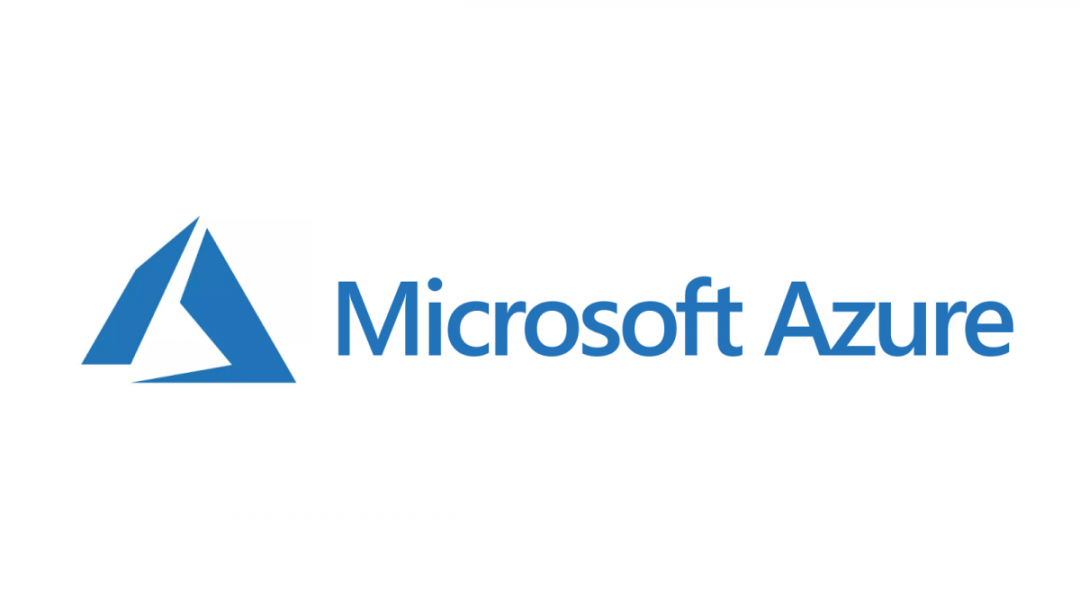When it comes to maintaining any kind of Infrastructure as a Service (IaaS) resource on a cloud provider, the steps involved are often more complex when compared with equivalent Platform as a Service (PaaS) offerings. This is compensated for by the level of control IaaS resources typically grant over the operating system environment and the applications that reside herein. This can be useful if, for example, your application needs to maintain a specific version of a framework/programming language and you do not want your chosen cloud provider to patch this behind the scenes, without your knowledge. One of the major trade-offs as part of all this, however, is the expectation that completing a comprehensive disaster recovery plan is no longer such a cakewalk, requiring instead significant effort to design, implement and test on regular intervals.
Microsoft Azure, like other cloud providers, offer Virtual Machines as their most “freest” IaaS offering. This facilitates a whole breadth of customisation options for the underlying operating system, including the type (Windows or Linux), default software deployed and underlying network configuration. The same problems - with respect to disaster recovery - still exist and may even be compounded if your Virtual Machine is host to an application that is publically available across the internet. Whilst you are able to make a copy of your VM somewhat quickly, there is no easy way to migrate across the public IP address of a Virtual Machine without considerable tinkering in the portal. This can lead to delays in initiating any failover or restore action, as well as the risk of introducing human error into the equation.
Fortunately, with a bit of PowerShell scripting, it is possible to fully automate this process. Say, for example, you need to restore a Virtual Machine using Managed Disks to a specific snapshot version. ensuring that the network configuration is mirrored and copied across to the new resource. The outline steps would look like this when getting things scripted out in PowerShell:
- Login to your Azure account and subscription where the VM resides.
- Create a new Managed Disk from a Recovery Services Vault snapshot.
- Obtain the deployment properties of the existing Virtual Machine and utilise this for the baseline configuration of the new Virtual Machine.
- Associate the newly created Managed Disk with the configuration created in step 3.
- Create a placeholder Public IP Address and swap this out with the existing Virtual Machine.
- Define a new Network Interface for the configuration created in step 3 and associate the existing Public IP Address to this.
- Create a new Network Security Group for the Network Interface added in step 6, copying all rules from the existing Virtual Machine Network Security Group
- Create the new Virtual Machine from the complete configuration properties.
With all these steps completed, a consistent configuration is defined to create a Virtual Machine that is almost indistinguishable from the existing one and which, more than likely, has taken less than 30 minutes to create. 🙂 Let’s jump in and take a look at an outline script that will accomplish all of this.
Before we begin…
One of the pre-requisites for executing this script is that you are have backed up your Virtual Machine using Recovery Services Vault and performed a recovery of a previous image snapshot to a Storage Account location. The below script also assumes the following regarding your target environment:
- Your Virtual Machine must be using Managed Disks and has only one Operating System disk attached to it.
- The affected Virtual Machine must be switch off and in a Stopped (deallocated) state on the platform.
- The newly created Virtual Machine will reside in the same Virtual Network as the existing one.
- The existing Network Security Group for the Virtual Machine utilises the default security rules added upon creation
That’s enough talking now! Here’s the script:
#Specify variables below:
#subID: The subscription GUID, obtainable from the portal
#rg: The Resource Group name of where the Virtual Machine is located
#vmName: The name of the Virtual Machine
#vhdURI: The URL for the restored Virtual Hard Disk (VHD)
#diskName: The name for the newly created managed disk
#location: Location for the newly created managed disk
#storageAccountName: Name of the storage account where the restored VHD is stored
#storageAccountID: The Resource ID for the storage account where the VHD is stored
#containerName: Name of the container where the restored VHD is stored
#blobName: Name of the restored VHD config file, in JSON format
#oldNICName: Name of the existing VM Network Interface Card
#newNICName: Name of the Network Interface Card to be created for the copied VM
#newPIPName: Name of the new Public IP Address that will be swapped with the existing one
#oldPIPName: Name of the existing Public IP Address that will be swapped out with the new one.
#vnetName: Name of the Virtual Network used with the current Virtual Machine
#vnetSubnet: Name of the subnet on the Virtual Network used with the current Virtual Machine.
#$oldNSG: Name of the existing Network Security Group for the Virtual Machine
#$newNSG: Name for the newly created Network Security Group for the new Virtual Machine
#$desinationPath: Path for the VM config file to be downloaded to
#$ipConfig: Name of the IP config used for the Virtual Network
$subID = '8fb17d52-b6f7-43e4-a62d-60723ec6381d'
$rg = 'myresourcegroup'
$vmName = 'myexistingvm'
$vhdURI = 'https://mystorageaccount.blob.core.windows.net/vhde00f9ddadb864fbbabef2fd683fb350d/bbc9ed4353c5465782a16cae5d512b37.vhd'
$diskName = 'mymanagedisk'
$location = 'uksouth'
$storageAccountName = 'mystorageaccount'
$storageAccountID = '/subscriptions/5dcf4664-4955-408d-9215-6325b9e28c7c/resourceGroups/myresourcegroup/providers/Microsoft.Storage/storageAccounts/mystorageaccount'
$containerName = 'vhde00f9ddadb864fbbabef2fd683fb350d'
$blobName = 'config9064da15-b889-4236-bb8a-38670d22c066.json'
$newVMName = 'mynewvm'
$oldNICName = 'myexistingnic'
$newNICName = 'mynewnic'
$newPIPName = 'myexistingpip'
$oldPIPName = 'mynewpip'
$vnetName = 'myexistingvnet'
$vnetSubnet = 'myexistingsubnet'
$oldNSG = 'myexistingnsg'
$newNSG = 'mynewnsg'
$destinationPath = 'C:\vmconfig.json'
$ipConfig = 'myipconfig'
#Login into Azure and select the correct subscription
Login-AzureRmAccount
Select-AzureRmSubscription -Subscription $subID
#Get the VM properties that requires restoring - used later.
$vm = Get-AzureRmVM -Name $vmName -ResourceGroupName $rg
#Create managed disk from the storage account backup.
$diskConfig = New-AzureRmDiskConfig -AccountType 'StandardLRS' -Location $location -CreateOption Import -StorageAccountId $storageAccountID -SourceUri $vhdURI
$osDisk = New-AzureRmDisk -Disk $diskConfig -ResourceGroupName $rg -DiskName $diskName
#Download VM configuration file and define new VM configuration from this file
Set-AzureRmCurrentStorageAccount -Name $storageAccountName -ResourceGroupName $rg
Get-AzureStorageBlobContent -Container $containerName -Blob $blobName -Destination $destinationPath
$obj = ((Get-Content -Path $destinationPath -Raw -Encoding Unicode)).TrimEnd([char]0x00) | ConvertFrom-Json
$newVM = New-AzureRmVMConfig -VMSize $obj.'properties.hardwareProfile'.vmSize -VMName $newVMName
#Add newly created managed disk to new VM config
Set-AzureRmVMOSDisk -VM $newVM -ManagedDiskId $osDisk.Id -CreateOption "Attach" -Windows
#Create new Public IP and swap this out with existing IP Address
$pip = New-AzureRmPublicIpAddress -Name $newPIPName -ResourceGroupName $rg -Location $location -AllocationMethod Static
$vnet = Get-AzureRmVirtualNetwork -Name $vnetName -ResourceGroupName $rg
$subnet = Get-AzureRmVirtualNetworkSubnetConfig -Name $vnetSubnet -VirtualNetwork $vnet
$oldNIC = Get-AzureRmNetworkInterface -Name $oldNICName -ResourceGroupName $rg
$oldNIC | Set-AzureRmNetworkInterfaceIpConfig -Name $ipConfig -PublicIpAddress $pip -Primary -Subnet $subnet
$oldNIC | Set-AzureRmNetworkInterface
#Define new VM network configuration settings, using existing public IP address, and add to configuration
$existPIP = Get-AzureRmPublicIpAddress -Name $oldPIPName -ResourceGroupName $rg
$nic = New-AzureRmNetworkInterface -Name $newNICName -ResourceGroupName $rg -Location $location -SubnetId $vnet.Subnets[0].Id -PublicIpAddressId $existPIP.Id
$newVM = Add-AzureRmVMNetworkInterface -VM $newVM -Id $nic.Id
#Obtain existing Network Security Group and create a copy of it for the new Network Interface Card
$nsg = Get-AzureRmNetworkSecurityGroup -Name $oldNSG -ResourceGroupName $rg
$newNSG = New-AzureRmNetworkSecurityGroup -Name $newNSG -ResourceGroupName $rg -Location $location
foreach($rule in $nsg.SecurityRules)
{
$newNSG | Add-AzureRmNetworkSecurityRuleConfig -Name $rule.Name -Access $rule.Access -Protocol $rule.Protocol -Direction $rule.Direction -Priority $rule.Priority -SourceAddressPrefix $rule.SourceAddressPrefix -SourcePortRange $rule.SourcePortRange -DestinationAddressPrefix $rule.DestinationAddressPrefix -DestinationPortRange $rule.DestinationPortRange | Set-AzureRmNetworkSecurityGroup
}
$nic.NetworkSecurityGroup = $newNSG
$nic | Set-AzureRmNetworkInterface
#Create the VM. This may take some time to complete.
New-AzureRmVM -ResourceGroupName $rg -Location $location -VM $newVM
Conclusions or Wot I Think
Automation should be a key driver behind running an effective business and, in particular, any IT function that exists within. When architected prudently, repetitive and time wasting tasks can be eliminated and the ever pervasive risk of human error can be eliminated from business processes (unless, of course, the person defining the automation has made a mistake 🙂 ). The management of IaaS resources fits neatly into this category and, as I hope the example in this post has demonstrated, can take a particularly onerous task and reduce the complexity involved in carrying it out. This can help to save time and effort should the worst ever happen to your application. When compared with other cloud vendors, this is what ultimately makes Azure a good fit for organisations who are used to working with tools such as PowerShell; scenarios like this become almost a cakewalk to set up and require minimal additional study to get up and running.