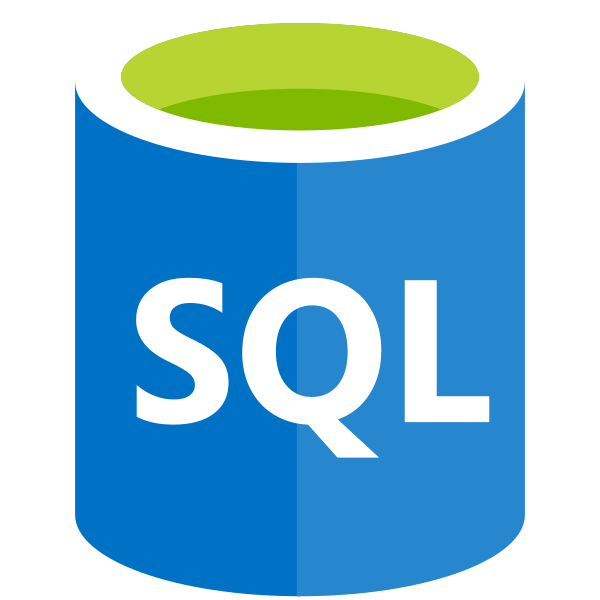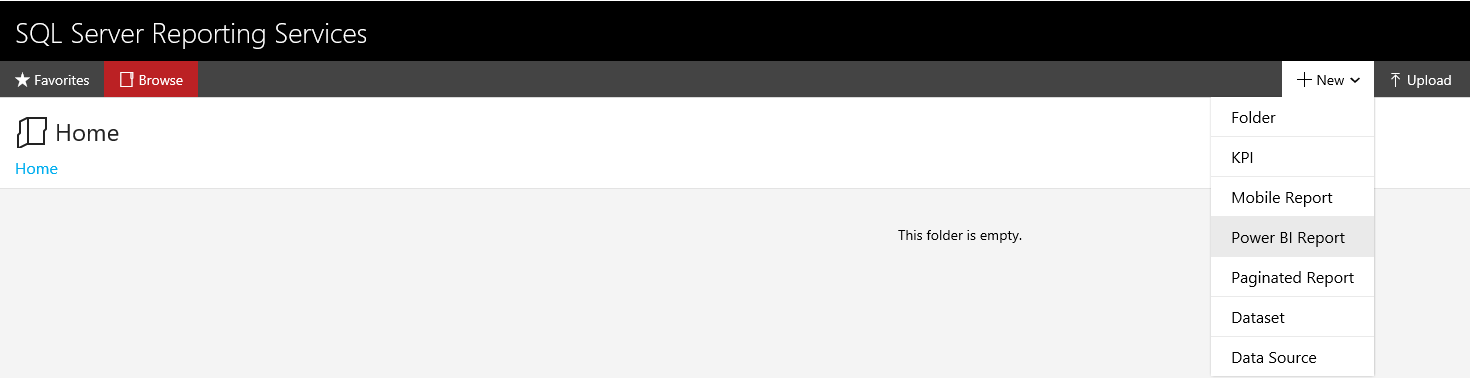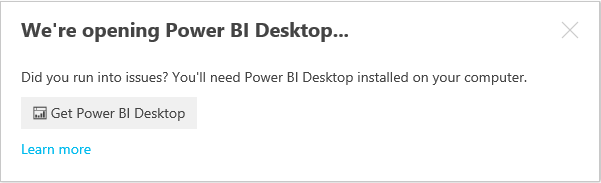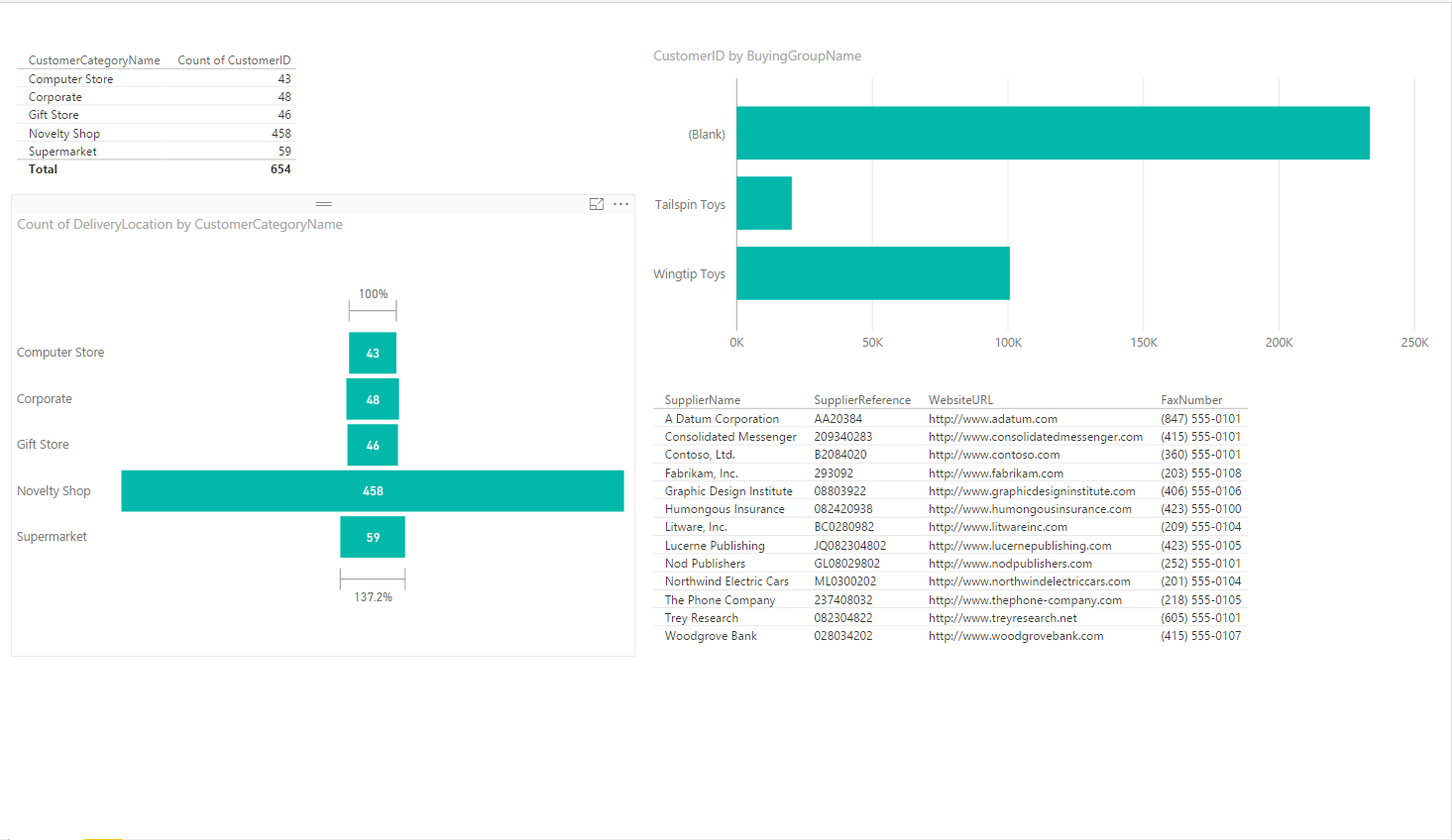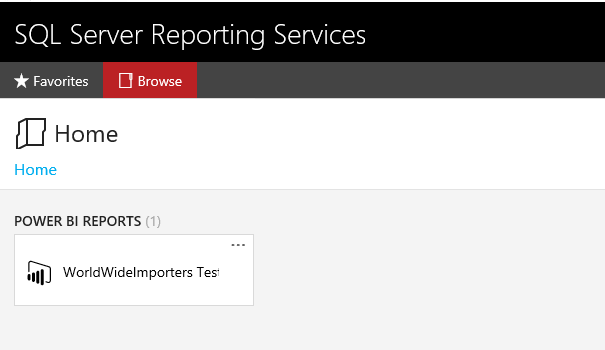The very recent Microsoft Data Amp event provided an excellent forum for the SQL Server 2017 announcement, which is due to be released at some point this year. Perhaps the most touted feature of the new version is that it will be available to be installed on Linux; an entirely inconceivable premise 10 years ago, which just goes to show how far Microsoft have changed in their approach to supporting non-Windows platforms as standard. Past the big headline announcements, there is a lot to look forward to underneath the hood with SQL Server 2017 that may act as encouragement for organisations looking to upgrade in the near future.
In this week’s post, I’ll be taking a closer look at 3 new features I am most looking forward to, that are present within the SQL Server Community Technical Preview (CTP) 2.0 version and which will form part of the SQL Server 2017 release later on this year.
Power BI in SSRS: A Match Made in Heaven
This is by far the feature I am most looking forward to seeing in action. I have been working more and more with Power BI this year, often diving into the deep-end in respect to what can be achieved with the product, and I have been impressed with how it can be used for addressing reporting scenarios that SSRS may struggle with natively. The announcement earlier this year that Power BI would be included as part of SSRS in the next major release of the product was, therefore, incredibly welcome and its inclusion as part of SQL Server 2017 is confirmed by the inclusion of Power BI reports in the CTP 2.0 release.
For those who are already familiar with Power BI, there is thankfully not much that you need to learn to get up and running with Power BI in SSRS. One thing to point out is that you will need to download a completely separate version of the Power BI Desktop App to allow you to deploy your Power BI reports to SSRS. I would hope that this is mitigated once SQL Server 2017 is released so that we are can deploy from just a single application for either Online or SSRS 2017. Users who are experienced with the existing Power BI Desktop application should have no trouble using the equivalent product for SSRS, as they are virtually identical.
The actual process of deploying a Power BI report is relatively straightforward. After making sure that you have installed the SSRS Power BI Desktop Application, you can then navigate to your SSRS homepage and select + New -> Power BI Report:
You will be greeted with a prompt similar to the below and the Power BI Desktop application will open automatically:
Now it’s time to build your report. 🙂 As an example, I have used the WideWorldImporters Sample Database to build a simplistic Power BI report:
If you were working with Power BI online, then this would be the stage where you would click the Publish button to get it onto your online Power BI tenant. The option to deploy to your SSRS instance is currently missing from Power BI in SSRS application; instead, you will need to manually upload your .pbix file into Reporting Services via the Upload button. Once uploaded, your report will be visible on the home page and can be navigated to in the usual manner:
Simplified CSV Importing
Anyone who has at least some experience working with databases and application systems should have a good overview of the nuances of delimited flat file types - in particular, Comma Separated Value (.csv) files. This file type is generally the de-facto format when working with data exported from systems and, more often than not, will be the most common file type that you will regularly need to import into a SQL Server database. Previously, if you didn’t opt to use the Import Wizard/.dtsx package to straightforwardly get your .csv file imported, you would have to rely on the following example script:
BULK INSERT dbo.TestTable
FROM 'C:\Test.csv'
WITH
(
FIELDTERMINATOR = ',',
ROWTERMINATOR = '\n'
)
Now, with SQL Server 2017, you can simplify your query by replacing FIELDTERMINATOR and ROWTERMINATOR with a new FORMAT parameter, that specifies the file format we are concerned with:
BULK INSERT dbo.TestTable
FROM 'C:\Test.csv'
WITH (FORMAT = 'CSV');
Whilst the overall impact on your query length is somewhat negligible, it is nice that a much more simplified means of accomplishing a common database task has been introduced and that we now also have the option of accessing Azure Blob Storage locations for import files.
Updated Icons for SSMS
Typically, as part of any major update to the application, the “under the hood” visual side of things are generally not changed much. A good example of this can be found within CRM Online/Dynamics 365 for Enterprise within the Customizations area of the application, which has not seen much of a facelift since CRM 2011. As a result, a lot of the icons can look inconsistent with the application as a whole. As these are generally the areas of the application that we use the most day in, day out, it can be a little discouraging not to see these areas get any love or attention as part of a major update… 🙁
With this in mind, it is pleasing to see that the updated SSMS client for SQL Server 2017 has been given refreshed icons that bring the application more in line with how Visual Studio and other Microsoft products are looking these days. Below is a comparison screenshot, comparing SSMS 2014 with SSMS 2017:
Conclusions or Wot I Think
Whilst there is a lot more to look forward to with the new release that is not covered in this post (for example, the enhancements to R server and deeper integration with AI tools), I believe that the most exciting and important announcement for those with their Business Intelligence/Reporting hats on is the introduction of Power BI into SSRS. Previously, each tool was well suited for a specific reporting purpose - SSRS was great for designing reports that require a lot of visual tailoring and widely common formats for exporting, whereas Power BI is more geared towards real-time, dashboard views that marry together disparate data sources in a straightforward way. By being able to leverage SSRS to fully utilise Power BI reports, the application suddenly becomes a lot more versatile and the potential for combining together functionality becomes a lot more recognisable. So, for example, having the ability to drill down to an SSRS report from a Power BI report would be an excellent way of providing reporting capabilities that satisfy end-user consumption in 2 different, but wildly applicable, scenarios.
In summary, the SQL Server 2017 release looks to be very much focused on bringing the product up to date with the new state of play at Microsoft, successfully managing to achieve cross-platform requirements alongside bringing exciting functionality (that was previously cloud-only) into the hands of organisations who still have a requirement to run their database systems on their on-premise infrastructure. I’m eagerly looking forward to the release later on this year and in seeing the product perform in action. 🙂