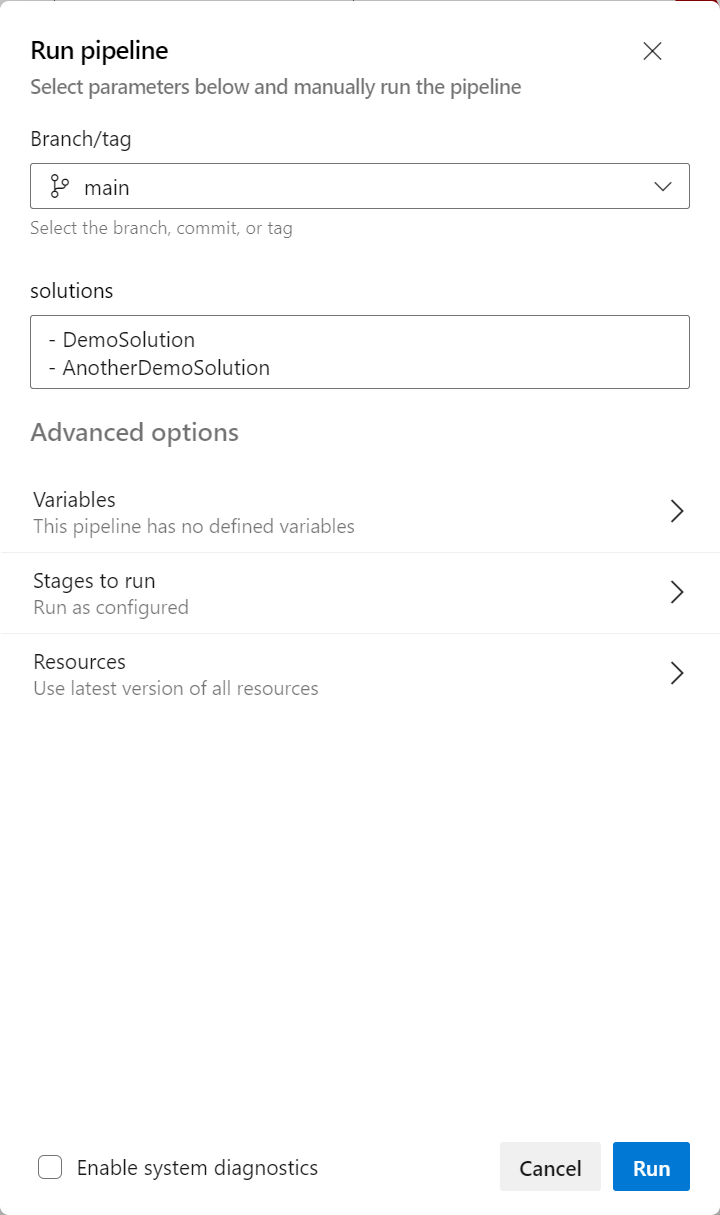A couple of years ago, I blogged on how to use YAML build pipelines to extract Solutions from the Microsoft Dataverse platform. If you aren’t already fully embracing (perhaps with anger) YAML over “classic” pipelines, this would be something that I’d urge you to start thinking about. YAML pipelines are where Microsoft will be making all future investments from a feature standpoint. Much like our “classic” experience within the Power Platform, we can expect the same end destination for both experiences from an availability standpoint. 😉 Fortunately, Microsoft provide us with a mechanism to support our migration journey into them. And, it probably goes without saying at this juncture, but you should not be using “classic” pipelines for any new work targeting your DevOps environment.
With all that out of the way, let’s turn to the topic of today’s post, namely, revisiting the outline approach suggested in my previous blog post. The post proposes using a YAML pipeline structure similar to the one below:
name: $(TeamProject)_$(BuildDefinitionName)_$(SourceBranchName)_$(Date:yyyyMMdd)$(Rev:.r)
trigger: none
schedules:
- cron: "0 20 * * *"
displayName: Daily Build
branches:
include:
- MyArea/MyBranch
always: true
jobs:
- job: ExtractMySolution
pool:
vmImage: 'windows-latest'
steps:
- task: PowerPlatformToolInstaller@0
inputs:
DefaultVersion: true
- task: PowerPlatformSetSolutionVersion@0
inputs:
authenticationType: 'PowerPlatformEnvironment'
PowerPlatformEnvironment: 'My Environment'
SolutionName: 'MySolution'
SolutionVersionNumber: '1.0.0.$(Build.BuildID)'
- task: PowerPlatformExportSolution@0
inputs:
authenticationType: 'PowerPlatformEnvironment'
PowerPlatformEnvironment: 'My Environment'
SolutionName: 'MySolution'
SolutionOutputFile: '$(Build.ArtifactStagingDirectory)\MySolution.zip'
AsyncOperation: true
MaxAsyncWaitTime: '60'
- task: PowerPlatformUnpackSolution@0
inputs:
SolutionInputFile: '$(Build.ArtifactStagingDirectory)\MySolution.zip'
SolutionTargetFolder: '$(Build.SourcesDirectory)\JJG.MyProject\MySolution'
- task: CmdLine@2
inputs:
script: |
echo commit all changes
git config user.email "[email protected]"
git config user.name "Automatic Build"
git checkout MyArea/MyBranch
git add --all
git commit -m "Latest solution changes."
echo push code to new repo
git -c http.extraheader="AUTHORIZATION: bearer $(System.AccessToken)" push origin MyArea/MyBranch
While this will get the job done for us, it does have one glaring issue. What happens if we work with multiple solutions as part of our Dataverse project? Using the example above, we would have to go in and define a pipeline per solution to achieve our end goal. Not exactly an efficient solution, and one which can add to our problems from an overall management standpoint. Surely, it would be far better to be able to do all of this as part of a single pipeline instead?
Thankfully, it turns out that this scenario is entirely possible via YAML pipelines by simply leveraging two specific areas of functionality:
- Parameters: As their name implies, parameters allows us to dynamically modify the flow of our pipelines based on values we define within them. We have access to several different data types for our parameters, including an object type that we can use to store a list of items. So, for our current purposes, we could use this to hold a list of solution files we want to work with, like so:
parameters:
- name: solutions
type: object
default:
- DemoSolution
- AnotherDemoSolution
- Each Keyword: Although YAML isn’t typically the territory for carrying out complex actions that need to be iterated through, the each keyword does provide us with the ability to execute one or multiple tasks, based on a list of values. So, in this case, we can iterate through each of the values within our solutions parameter object using a snippet similar to this:
steps:
- ${{ each solution in parameters.solutions }}:
#Do stuff here. Reference the current list item by using ${{ solution }}
- task: CmdLine@2
inputs:
script: |
echo Processing ${{ solution }}...
With knowledge of both of these features, we can then look to make adjustments to the above full YAML file as follows:
name: $(TeamProject)_$(BuildDefinitionName)_$(SourceBranchName)_$(Date:yyyyMMdd)$(Rev:.r)
trigger: none
schedules:
- cron: "0 20 * * *"
displayName: Daily Build
branches:
include:
- MyArea/MyBranch
always: true
parameters:
- name: solutions
type: object
default:
- DemoSolution
- AnotherDemoSolution
jobs:
- job: ExtractMySolution
pool:
vmImage: 'windows-latest'
steps:
- task: PowerPlatformToolInstaller@0
inputs:
DefaultVersion: true
- ${{ each solution in parameters.solutions }}:
- task: PowerPlatformSetSolutionVersion@0
inputs:
authenticationType: 'PowerPlatformEnvironment'
PowerPlatformEnvironment: 'My Environment'
SolutionName: '${{ solution }}'
SolutionVersionNumber: '1.0.0.$(Build.BuildID)'
- task: PowerPlatformExportSolution@0
inputs:
authenticationType: 'PowerPlatformEnvironment'
PowerPlatformEnvironment: 'My Environment'
SolutionName: '${{ solution }}'
SolutionOutputFile: '$(Build.ArtifactStagingDirectory)\${{ solution }}.zip'
AsyncOperation: true
MaxAsyncWaitTime: '60'
- task: PowerPlatformUnpackSolution@0
inputs:
SolutionInputFile: '$(Build.ArtifactStagingDirectory)\${{ solution }}.zip'
SolutionTargetFolder: '$(Build.SourcesDirectory)\JJG.MyProject\${{ solution }}'
- task: CmdLine@2
inputs:
script: |
echo commit all changes
git config user.email "[email protected]"
git config user.name "Automatic Build"
git checkout MyArea/MyBranch
git add --all
git commit -m "Latest solution changes."
echo push code to new repo
git -c http.extraheader="AUTHORIZATION: bearer $(System.AccessToken)" push origin MyArea/MyBranch
When your pipeline executes, it will then generate (in this example) six tasks to execute for each of the solution values you feed through. You can adjust the list defined in the YAML to add other solutions in as needed or, what’s even better, you can also override the list when triggering the pipeline manually:
Overall (and if you don’t mind me saying so), I think this alternate approach is better. We’ll rarely be working with just a single solution within Microsoft Dataverse. And, ideally, if we are doing frequent extracts of our solutions into Git, it’s far better (arguably) to do this as part of one fell swoop instead of maintaining several pipelines. Despite some of the difficulties that YAML pipelines can present from an authoring standpoint, it’s hard to deny that it can be quite a powerful tool to use…provided we know what it can do first, of course. 🙂