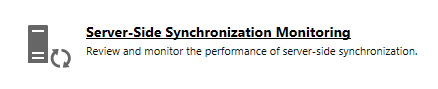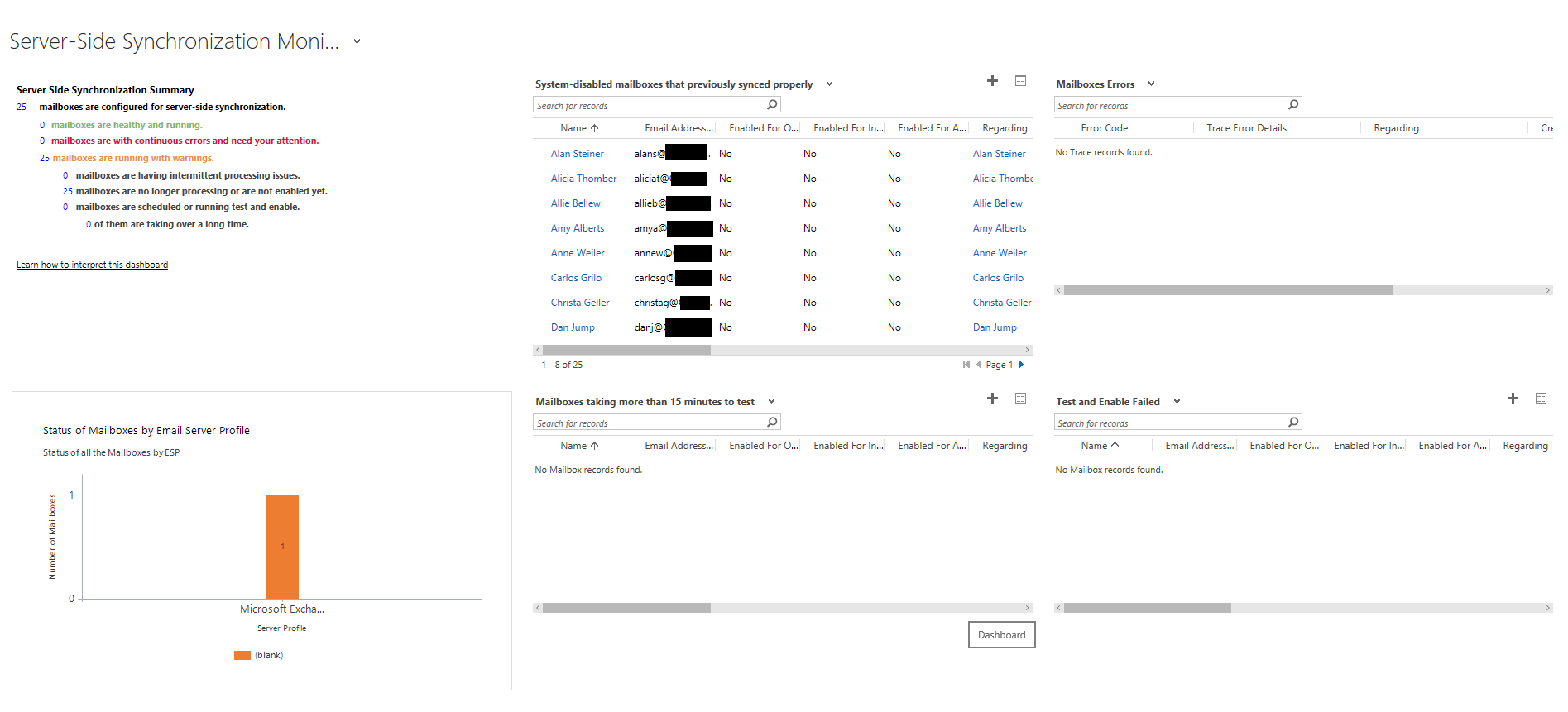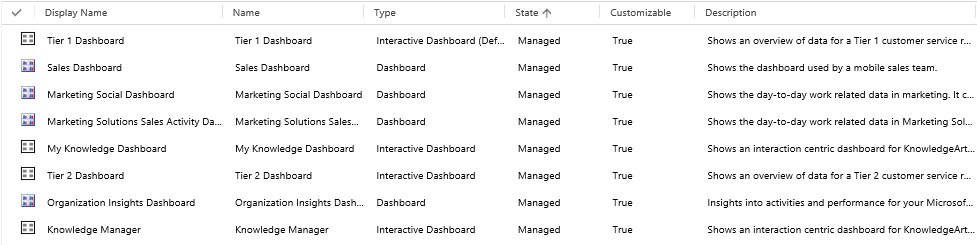When Server-Side Synchronization (Server-Side Sync) was first introduced in Dynamics CRM 2013, I imagine that lots of application and email server administrators breathed a huge sigh of relief. The feature greatly simplified the amount of effort involved in integrating On-Premise/Online CRM instances with their equivalent Exchange Server versions. Previously, the only way of achieving such an integration was via the E-mail Router, a cumbersome application that provided limited integration between email servers and CRM (i.e. no synchronization of items such as Tasks, Appointments, and Contacts). Granted, the E-mail Router was desirable if you were running a non-Exchange based Email Server, but having to provision a dedicated computer/server as the “intermediary” for all email messages to flow through could start to make a simple application deployment grow arms and legs very quickly.
Since the addition of Server-Side Sync, the feature has been continually updated to make it more versatile and the de facto choice for getting your emails tagged back into CRM & Dynamics 365 for Enterprise (D365E) - to the extent that the Email Router will shortly be extinct. Server-Side Sync now supports hybrid-deployments (e.g. D365E Online to Exchange On-Premise and vice-versa), has been expanded to include other Email protocol types and is now tailored to provide easier mechanisms for diagnosing mail flow issues from within the application itself. The last of these developments is best epitomised by the introduction of the Server-Side Synchronization Monitoring dashboard, introduced in CRM 2016 Update 1:
With this Dashboard, Administrators now have a simplified means of monitoring the health of their Server-Side Sync settings, facilitating the easy identification of problematic mailboxes, mailboxes that have failed a Test & Enable and those that have a recurring error being generated on them. Having all of this information at our fingertips enables CRM administrators to much more proactive in managing their health of their instance.
When recently working within some D365E organizations, which were originally provisioned as Dynamics CRM Online 2015 instances on the same Office 365 tenant, I noticed that the above Dashboard was missing:
Therefore, when clicking on the appropriate button in the sitemap area, an alternative Dashboard is loaded instead (either the user’s favorite Dashboard or a random one instead). So the question was - where has the Dashboard gone?
It turns out that the reason for its absence is down to an error as part of a previous major version upgrade, and is an issue that may be encountered by CRM Organisations provisioned a few years back. After escalating to Microsoft Support for further assistance, we were able to find a workaround to make the Dashboard available on the instances that were missing it. The steps involved are relatively straightforward, but in our case, we did have to resort to a spare trial/demo instance available that had the Dashboard installed successfully. The workaround steps are as follows:
- Log into an instance that contains the Dashboard. Go into Customizations and rename the Dashboard (doesn’t matter what you call it, as long as it’s not the same as the default name).
- Create a new unmanaged Solution and add in the renamed Dashboard. Export the solution as an Unmanaged Solution.
- Import the Solution into the instance that is missing it.
- Attempt to access the Dashboard and verify that it loads successfully.
You may be wondering why the Dashboard needs to be renamed before exporting. When attempting to import this Dashboard into any target instance with its default name, the component is automatically skipped during the import process. A Microsoft engineer advised that this is because an instance with the missing Dashboard actually thinks it is there and therefore does not try to import and overwrite a system component with the same name.
For the benefit of those who may also be experiencing the same issue and do not readily have access to another CRM/D365E instance, I have uploaded below two unmanaged solution files for the previous two versions of the application:
Version 8.1 (Dynamics CRM Online 2016 Service Pack 1)
Version 8.2 (December 2016 update for Dynamics 365)
The solution is a simple 1 component solution, containing a renamed version of the Server-Side Synchronization Monitoring Dashboard:
Once you have downloaded your Solution of choice above, follow steps 3-4 above and then go into Solution and the Dashboard to rename it from Copy of Server-Side Synchronization Monitoring -> Server Side Synchronization Monitoring. The application will accept the changes and it will be as if you always had the Dashboard there in the first place 🙂
It seems strange that this issue occurred in the first place, and I suspect I may not be the only one who has faced it recently. The Microsoft engineer I spoke to seemed to confirm that they’ve had this type of issue crop up several times previously, which makes it strange that this has not been acknowledged as a bug, either within the application itself as part of the twice-yearly upgrade processes. Notwithstanding this fact, it is good that an established workaround can be applied to fix the issue.