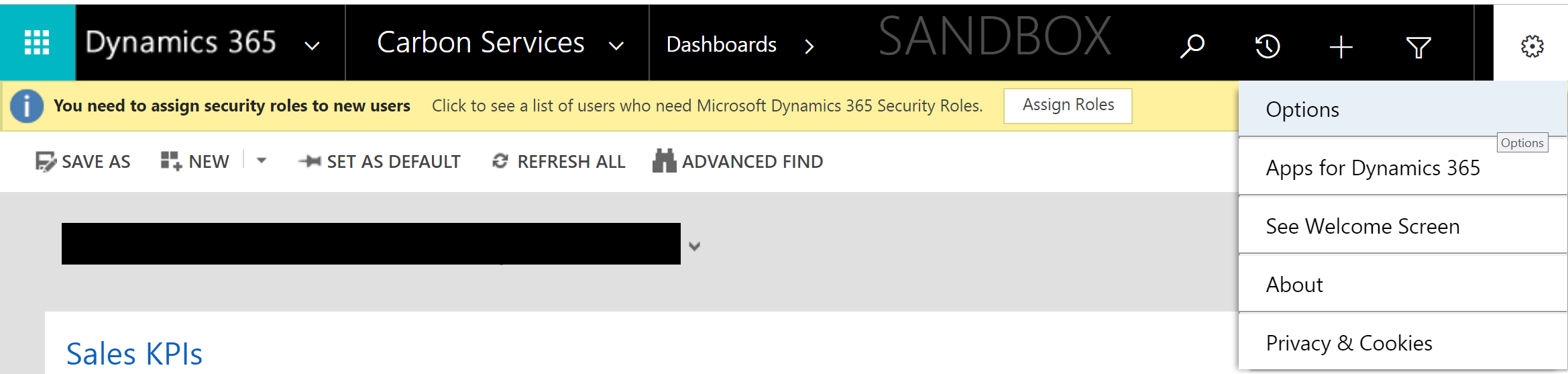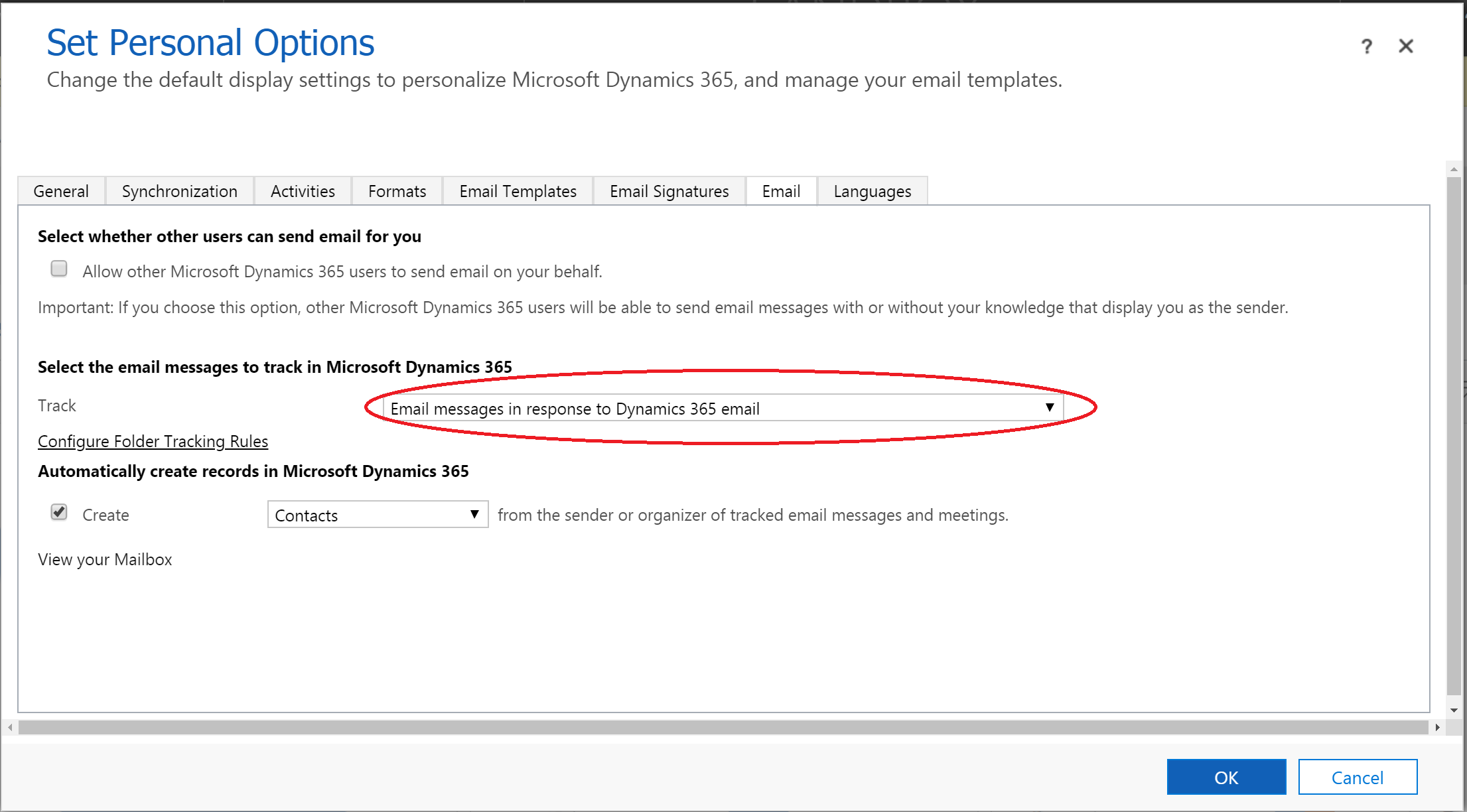Earlier this month, a colleague escalated an issue to me involving Dynamics CRM/365 Customer Engagement (CRM/D365CE), specifically relating to email tracking. This feature is by far one of the most useful and unwieldy within the application, if not configured correctly. In days of yore, the setup steps involved could be tedious to implement, mainly if you were operating within the confines of a hybrid environment (for example, CRM 2015 on-premises and Exchange Server Online). Or, you could have been one of the handful of unfortunate individuals on the planet today that had to rely on the abomination that is the Email Router. We can be thankful today that Server-Side Synchronization is the sole method for pulling in emails from any manner of SMTP or POP3 mail servers; although note that only Exchange mailboxes support Appointment, Contact & Task synchronisation. Lucky though we are to be living in more enlightened times, careful attention and management of Server-Side Synchronization deployments is still an ongoing requirement. This is primarily to ensure all mailboxes operate as intended and - most critically - to ensure that only the most relevant emails are tagged back into the application, and not instead a deluge of unrelated correspondence.
Going back to the issue mentioned at the start of this post - a user in question was having a problem with certain emails not synchronising automatically back into the application, even though the emails in question had a corresponding Contact record within CRM/D365CE. We were also able to observe that other emails sent from the user to the Contact record(s) in question were being tagged back without issue. When first diagnosing problems like this, you can forgive yourself for not straight away making a beeline to the user’s Mailbox record within the application to verify that:
- The Mailbox is enabled for Server-Side Synchronization for Incoming/Outgoing Email.
- No processing errors are occurring that could be preventing emails from being successfully handled by the application.

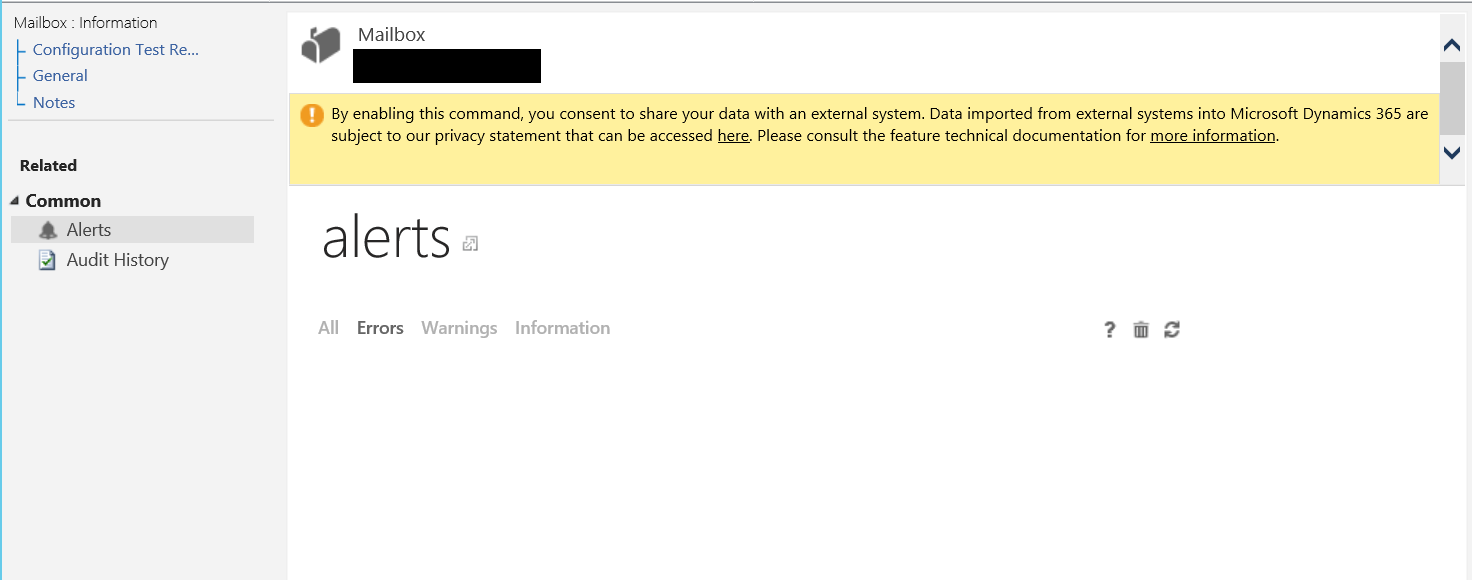
Although not likely (more often than not) to be the cause of any mail flow issues, it is worthwhile not to potentially overcomplicate a technical issue at the first juncture by overlooking anything obvious. 🙂
As we can see in this example, there are no problems with the over-arching Server-Side Synchronization configuration, nor are there any problems with the individual mailbox. It is at this point that we must refer to the following screen that all users in the application have access to via the gear icon at the top of the screen - the User Options screen:
The Track option allows users to specify how CRM/D365CE handles automatic email tracking, based on four options:
- All Email Messages: Does exactly what it says on the tin, and is not recommended to leave on as default, for the reasons I alluded to earlier.
- Email messages in response to Dynamics 365 Email: Only emails sent from within Dynamics 365 (or tracked accordingly via Outlook) will be stored in the application, alongside any replies that are received.
- Email messages from Dynamics 365 Leads, Contacts and Accounts: Only emails which match back to the record types listed, based on email address, will be stored within the application.
- Email messages from Dynamics 365 records that are email enabled: The same as the previous option, but expanded out to include all record types that are configured with the Sending email… option on the Entity configuration page.
For the user who was having email tracking issues, the default setting specified was Email messages in response to Dynamics 365 Email. So, to resolve the issue, it is necessary for the user to update their settings to either the 3rd or 4th option.
Any situation that involves detailed, technical configuration by end-users are generally ones that I like to avoid - for a few simple, business-relevant reasons:
- IT/Technical teams should be the ones making configuration changes to applications, not end users who have not had training or experience on the steps they are being asked to follow.
- End-users are busy, and it is always essential that we are conscious of their time and in making any interaction short and positive as opposed to long and arduous.
- If the above instructions are relayed over the telephone, as opposed to in-person, then the propensity for mistakes to occur rises significantly.
However, from what we have seen so far, it will be necessary to access the application as the user to make the change - either by taking control of their session or by (perish the thought) relaying user credentials to enable someone in IT support to make the configuration change. Don’t EVER do this option by the way! Fortunately, there is a better way of updating user profile settings, using a tool whose importance has been highlighted in no uncertain terms previously on the blog - the XrmToolbox. One of the handiest out of the box tools that this provides is the User Settings Utility which…well…see for yourself:
As a consequence, application administrators can “magically” modify any of the settings contained within the User Options page, including - as we can see below - the Track email messages setting:
With a few clicks, the appropriate changes can be applied not just to a single user, but to everyone within the application - avoiding any potential end-user confusion and making our jobs easier. This simple fact is another reason why you should immediately launch the XrmToolBox whenever you find yourself with a CRM/D365CE issue that stumps you and why the community tools available for the application are top-notch.