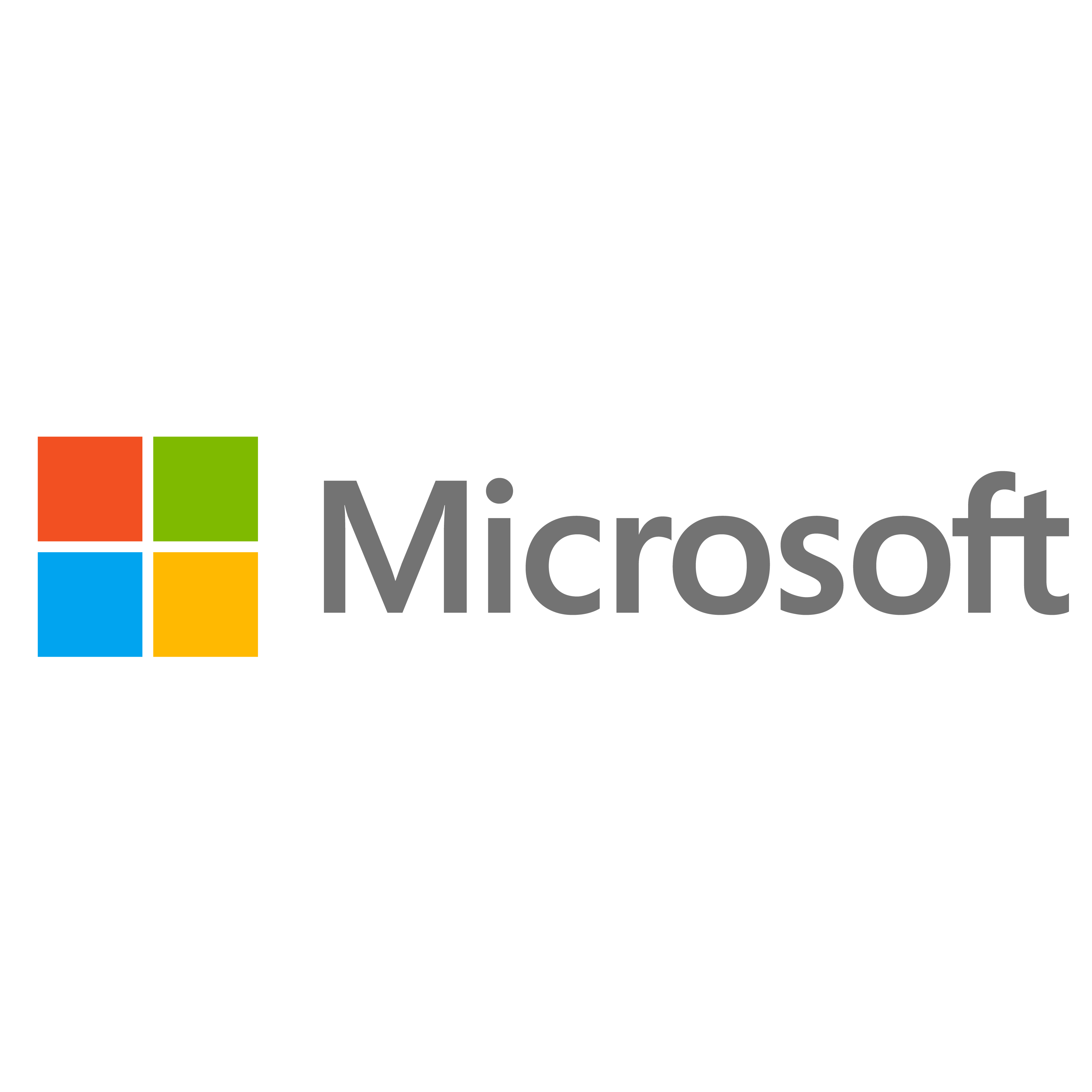It’s been great to see the number of people (including myself 😏) who have joined the Microsoft Certified Trainer (MCT) programme over the past two years. Part of the reason for this influx is due to the generous waiving of the entry fee requirements, meaning that anyone with the relevant experience and certifications can now become an MCT at no charge until the end of this calendar year. Given the shortage and number of available opportunities for MCT’s across the globe, I would encourage anyone with the relevant experience and qualifications to take this opportunity to expand their C.V. and access some valuable benefits in the process.
If you’re a newly minted MCT, you need to get your head around the different lab providers for all Microsoft Official Courses (MOC). Lab providers serve an essential function by providing a dedicated environment for our students to complete exercises, familiarise themselves with the technology in question, and, most crucially, work within a system that will not cause any damage if things go wrong. Familiarity with each of the lab providers available is essential as an MCT, as we typically find ourselves working on behalf of multiple clients or learning providers. At the time of writing this post and to the best of my knowledge, three providers are delivering MOC labs on behalf of Microsoft:
- Learn on Demand (AKA Labs on Demand)
- Xtreme Labs
- go deploy
Each provider has its particular quirks, advantages, and disadvantages, which can take you some time to get to grips with as a new MCT. As part of today’s blog post, I wanted to provide an overview of each provider and point towards some of the things to watch out for. I’ll also outline how MCT’s can go about requesting complimentary access to each respective platform.
Learn on Demand (AKA Labs on Demand)
I first used Labs on Demand as a student back in 2017, meaning that they have been around for a lifetime (in cloud terms at least). And, based on my limited experience so far, they still appear to be a favourite of many learning providers. It’s easy to see why, perhaps. As well as providing standard features, such as the ability to monitor and control students labs, Labs on Demand benefit from a series of different utility tools that each lab has available, including:
- Virtual Machine snapshots, allowing students to restore the lab to 2 previous states. Handy if things go catastrophically wrong.
- Quick keyboard shortcut options for things like ALT + TAB, Windows Key functions, and other shortcuts that may prove challenging to enter without triggering unwanted effects on your local machine.
- Quick and easy access to a virtual keyboard to enter more complex inputs, if needed.
Out of all the providers as well, their support experience is generally fast and responsive. Requests for access into their platform and responding to other issues have always been prompt, which is great to see.
One issue (and I can’t complain too much, as I was always told never to look a gift horse in the mouth 😅) is that the process for getting into the labs is a little too “clicky” for my liking. By this, I mean that you have to navigate through many pages to access the complete course list and start your labs. The other providers don’t have this issue, thereby allowing you to begin your labs quickly if you’re in a hurry. To summarise, Labs on Demand feels very much like the reliable option to turn to, but I would question for how long that remains. To get access to the platform as an MCT, complete the following form. Note that you have to request access each year, as and when you renew.
Xtreme Labs
Last year, I first came across Xtreme Labs, as I hadn’t previously attended a MOC that used them. From a feature standpoint, I’d say that they are just under par with Labs on Demand. In comparison, one significant benefit is that it’s super easy to jump into a Lab. All available MOC courses are shown to you as you log in, meaning you can quickly get into the lab you need without any hassle. They also automatically check and extend your access to the platform as you renew your MCT status, which is nice.
With regret, that’s as good as it gets with Xtreme Labs, and sadly, the platform does not hold up to scrutiny in practice. As part of recently delivering a course, I’ve found that the lab machines did not have the latest browser versions installed, such as Edge Chromium or Google Chrome. In addition, each particular lab was its own entirely separate environment, meaning that information saved on the machine was lost as we moved further ahead into the course. Not great, especially for my students. 😔 Here’s hoping that things improve over time.
In short, I would say Xtreme Labs is my least favourite provider to work with to date, despite them getting some elements of their platform right. See what you think yourself by requesting access into their platform. A word of caution on this - I had to contact them by email in the end to get my access sorted, as the form submissions didn’t appear to route to the correct location.
Go Deploy
go deploy are, from what I can gather, one of the newer providers and certainly one to watch with interest. All of the features you’d expect are available to MCT’s, including the ability to monitor student’s lab sessions remotely. The go deploy lab experience benefits from a straightforward interface and, in particular, all labs start within the current browser tab instead of forcing the user to navigate away elsewhere. In addition, we can easily take screenshots of the lab environment, and login credentials for the machine are also presented front and center, which is typically a common issue that students encounter when trying to access their lab for the first time. A minor complaint is that guidance screenshots have to be specifically turned on by the user to become visible; however, given the propensity for these to make the instructions less clear to follow, it’s perhaps understandable why go deploy disable these by default. Overall, go deploy provides a pleasant and fluid experience, and I’m looking forward to seeing how their platform develops over time. As with all other providers, MCT’s can request complimentary access into go deploy’s system by completing this form.
Copy & Paste + Lab Sessions = 😡
Another thing to keep in mind, which is more a criticism of Microsoft’s tooling as opposed to the lab providers themselves, is that any course involving writing custom code invariably introduces issues for students as they complete each lab. This is because we can paste in many of the code snippets from the lab instructions. Then, tools such as Visual Studio mess up the code by adding redundant brackets, curly braces, and other “helpful” auto-complete characters as students innocently paste in these snippets. For any course that involves this (and this is one of the reasons you should work through all labs yourself before training begins 😉), I typically recommend that students paste the code into Notepad first and then copy that into the IDE tool in question. This workaround seems to be the most reliable way to avoid students having problems with their labs and, as I say, is not something that the lab providers can address as it’s Microsoft’s problem, not theirs.
I hope this post has given you a good overview of the different lab providers and what to watch out for as a new MCT. Let me know if you have any questions in the chat below!