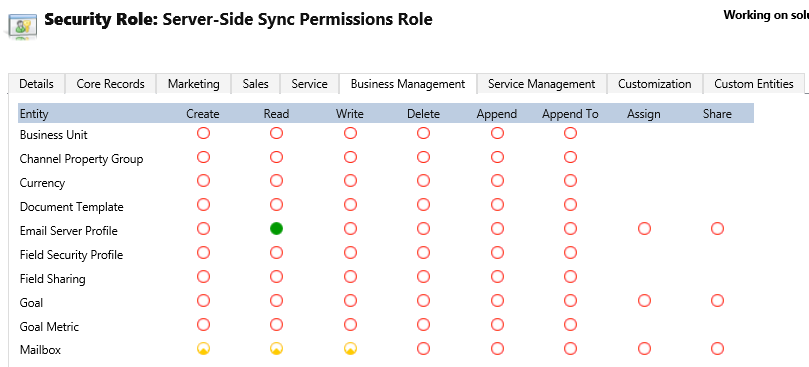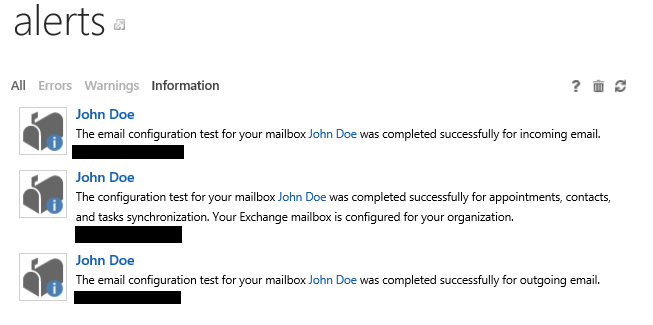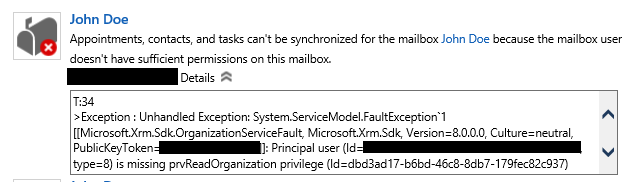Microsoft Dynamics CRM comes with a number of out of the box Security Roles that can be used in order to give users the correct permissions. Whilst this is helpful, they generally won’t be a good fit for most organisations and a custom security role will be required in order to get the correct mix of permissions. These can be either created from scratch or be based off one of the system defaults. Regardless of how you go about it, the dreaded risk of permissions errors is ever present and it can be very difficult at times to figure out which CRM feature relates to what security permission; it doesn’t help as well when some of the system entity logical names are entirely different from their display names!
A good case in point is Server-Side Synchronisation, a brilliant feature that takes a lot of the headache out of setting up your colleague’s e-mail addresses on CRM. But, if you decide to create your own custom security role in Dynamics CRM 2015 or earlier, you may end up running into this very frustrating error message when attempting to test and enable your users’ mailbox:
Well, at least we’ve got an error message - what does our best friend Google say? Rather annoyingly, there isn’t much that comes back search wise, not even an official page from Microsoft that provides a list of the permissions that are needed in order to use this feature.
A (not so quick) support case with Microsoft in order to find out just what permissions I need to increase/add onto my role will likely result in an answer similar to this:
“In order to resolve the issue, make a copy of an existing security role and then reduce the privileges accordingly, as there are some hidden privileges within these roles that affect this feature.”
“Hidden permissions” you say? That smells suspicious and is something that I have never come across in my working with CRM (though I am of course happy to be stood corrected). Also, what if in reducing the permissions to suit my businesses requirement, I accidentally remove the privileges that are needed for this work? Looks like I’m going to have to find out which privileges are needed the hard way.
So, after some trial and error, I can now provide a complete list of all the permissions that you need to have on your security role in order to Server Side Sync to work successfully. Please note the below assumes that you already have a separate security role setup that gives relevant permissions on the Appointment, Contacts and Activities entities within CRM:
Incoming/Outgoing E-mail
- Email Server Profile
- Organization level Read
- Mailbox
- User level Create, Read & Write
Appointments, Contacts and Tasks
- Organization
- Organization level Read
- Sync to Outlook
- Full Privileges
With all of the these privileges assigned, our test and enable of the mailbox works successfully:
Hopefully this helps someone who has spent countless hours pulling their hair out on how to get this working.
For those of you that are upgrading to CRM 2016 in the near future, there’s some good news relating to this: an extra button has been added on the error message that lets you expand it and view the system privilege name that is missing:
So based on the above message of “prvReadOrganization privilege”, we know that we need to give Read Privilege on the Organization entity! This is definitely a big help and a welcome new feature to have, as you can then go through and gradually add the permissions missing until everything is working. It’s little things like this which is making me more and more excited about upgrading to 2016 in the near future.
Does anyone else have any tips or advice on how to get certain features within CRM and what privileges are needed? Please use the comments below to share.