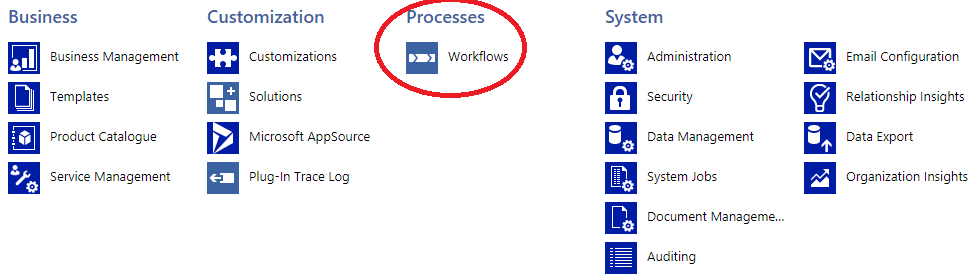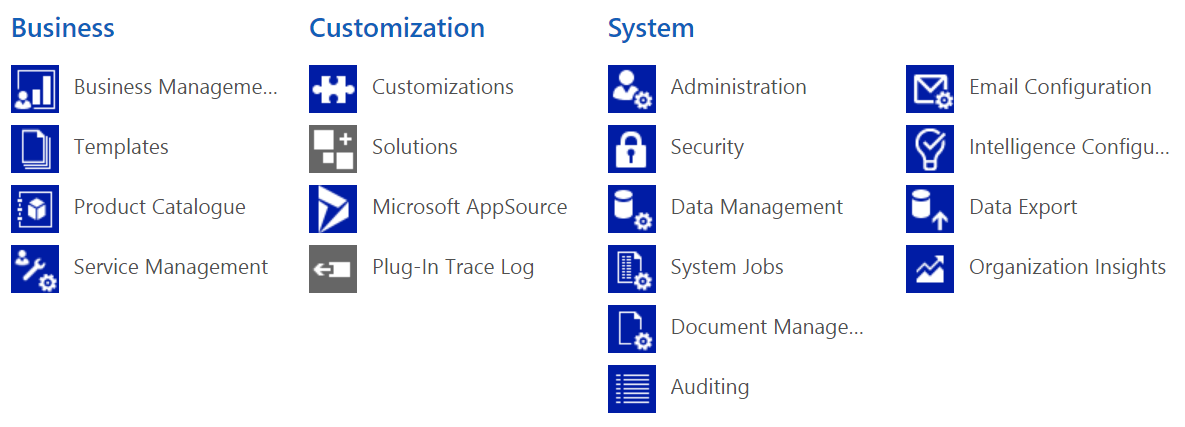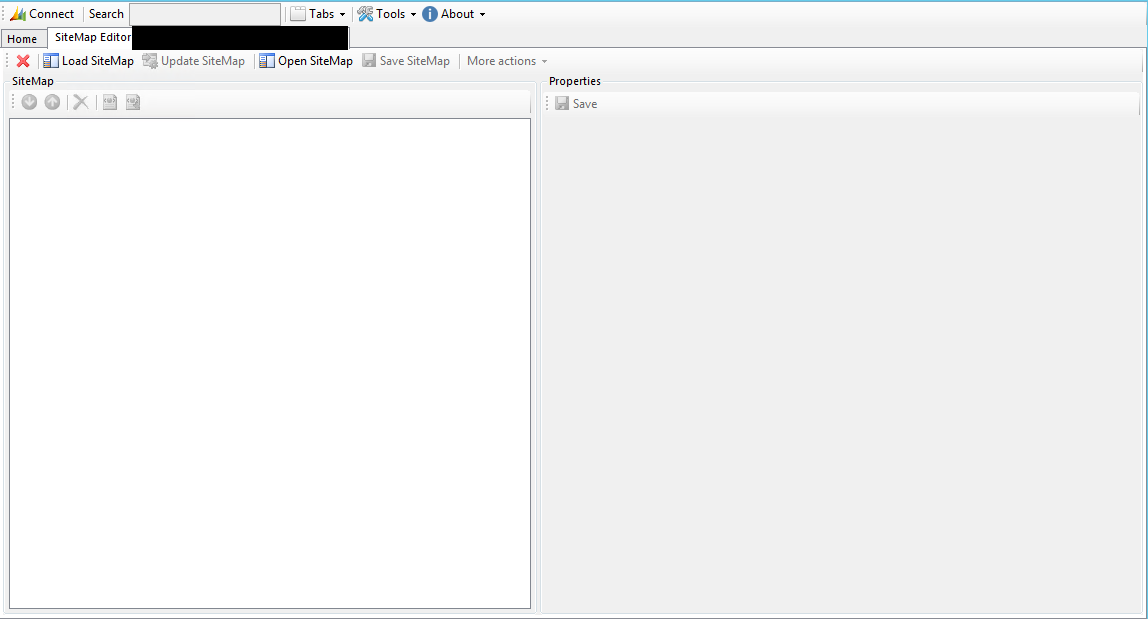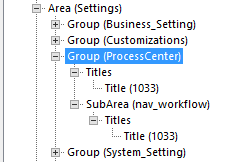I thought I was losing my mind the other day. This feeling can be a general occurrence in the world of IT, when something completely random and unexplainable happens - emphasised even more so when you have a vivid recollection of something behaving in a particular way. In this specific case, a colleague was asking why they could no longer access the list of Workflows setup within a version 8.2 Dynamics 365 Customer Engagement (D365CE) Online instance via the Settings area of the system. Longstanding CRM or D365CE professionals will recall that this has been a mainstay of the application since Dynamics CRM 2015, accessible via the Settings -> Processes group Sitemap area:
Suffice to say, when I logged on to the affected instance, I was thoroughly stumped, as this area had indeed vanished entirely:
I asked around the relatively small pool of colleagues who a) had access to this instance and b) had knowledge of modifying the sitemap area (more on this shortly). The short answer, I discovered, was that no one had any clue as to why this area had suddenly vanished. It was then that I came upon the following Dynamics 365 Community forum post, which seemed to confirm my initial suspicions; namely, that something must have happened behind the scenes with Microsoft or as part of an update that removed the Processes area from the SiteMap. Based on the timings of the posts, this would appear to be a relatively recent phenomenon and one that can be straightforwardly fixed…if you know how to. 😉
For those who are unfamiliar with how SiteMaps work within the application, these are effectively XML files that sit behind the scenes, defining how the navigation components in CRM/ D365CE operate. They tell the application which of the various Entities, Settings, Dashboards and other custom solution elements that need to be displayed to end users. The great thing is that this XML can be readily exported from the application and modified to suit a wide range of business scenarios, such as:
- Only make a specific SiteMap area available to users who are part of the Sales Manager Security Role.
- Override the default label for the Leads SiteMap area to read Sales Prospect instead.
- Link to external applications, websites or custom developed Web Resources.
What this all means is that there is a way to fix the issue described earlier in the post and, even better, the steps involved are very straightforward. This is all helped by quite possibly the best application that all D365CE professionals should have within their arsenal - the XrmToolBox. With the help of a specific component that this solution provides, alongside a reliable text editor program, the potentially laborious process of fiddling around with XML files and the whole export/import process can become streamlined so that anybody can achieve wizard-like ability in tailoring the applications SiteMap. With all this in mind, let’s take a look on how to fix the above issue, step by step:
- Download and run XrmToolbox and select the SiteMap Editor app, logging into your CRM/D365CE instance when prompted:
After logging in, you should be greeted with a screen similar to the below:
- Click on the Load SiteMap button to load the SiteMap definition for the instance you are connected to. Once loaded, click on the Save SiteMap button, saving the file with an appropriate name on an accessible location on your local computer.
- Open the file using your chosen text editor, applying any relevant formatting settings to assist you in the steps that follow. Use the Find function (CTRL + F) to find the Group with the node value of Customizations. It should look similar to the image below, with the Group System_Setting specified as the next one after it:
- Copy and paste the following text just after the </Group> node (i.e. Line 415):
<Group Id="ProcessCenter" IsProfile="false">
<Titles>
<Title LCID="1033" Title="Processes" />
</Titles>
<SubArea Entity="workflow" GetStartedPanePath="Workflows_Web_User_Visor.html" GetStartedPanePathAdmin="Workflows_Web_Admin_Visor.html" GetStartedPanePathAdminOutlook="Workflows_Outlook_Admin_Visor.html" GetStartedPanePathOutlook="Workflows_Outlook_User_Visor.html" Id="nav_workflow" AvailableOffline="false" PassParams="false">
<Titles>
<Title LCID="1033" Title="Workflows" />
</Titles>
</SubArea>
</Group>
It should resemble the below if done correctly:
- Save a copy of your updated Sitemap XML file and go back to the XrmToolbox, selecting the Open SiteMap button. This will let you import the modified, copied XML file back into the Toolbox, ready for uploading back onto CRM/D365CE. At this stage, you can verify the SiteMap structure of the node by expanding the appropriate area within the main SiteMap window:
When you are ready, click on the Update SiteMap button and wait until the changes are uploaded/published into the application. You can then log onto CRM/D365CE to verify that the new area has appeared successfully. Remember when I said to save a copy of the SiteMap XML? At this stage, if the application throws an error, then you can follow the steps above to reimport the original SiteMap to how it was before the change, thereby allowing you to diagnose any issues with the XML safely.
It is still a bit of mystery precisely what caused the original SiteMap area for Processes to go walkies. The evidence would suggest that some change by Microsoft forced its removal and that this occurred not necessarily as part of a major version update (the instance in our scenario has not been updated to a major release for 18 months at least, and this area was definitely there at some stage last year). One of the accepted truths with any cloud CRM system is that you at the mercy of the solution vendor, ultimately, if they decide to modify things in the background with little or no notice. The great benefit in respect to this situation is that, when you consider the vast array of customisation and development options afforded to us, CRM/D365CE can be very quickly tweaked to resolve cases like this, and you do not find yourself at the mercy of operating a business system where your bespoke development options are severely curtailed.