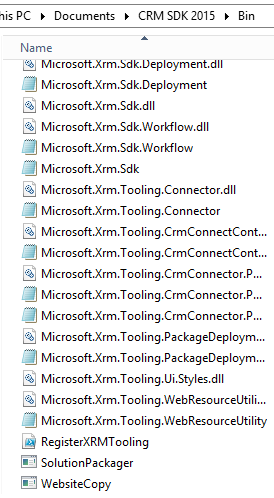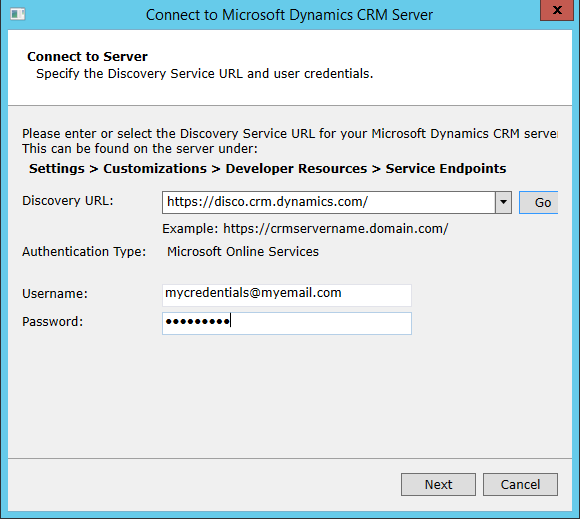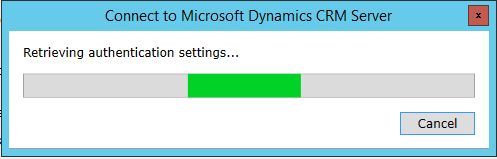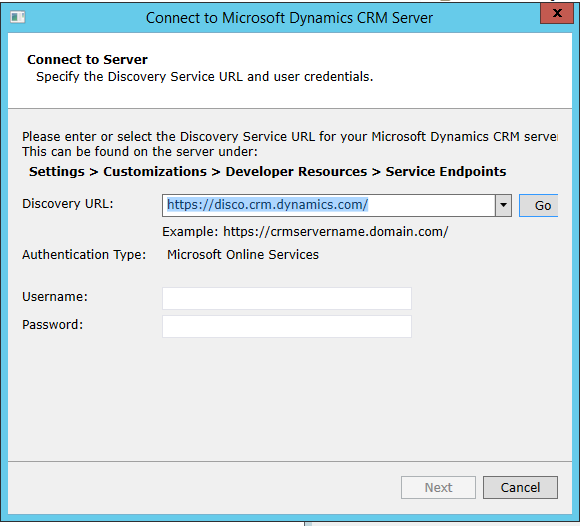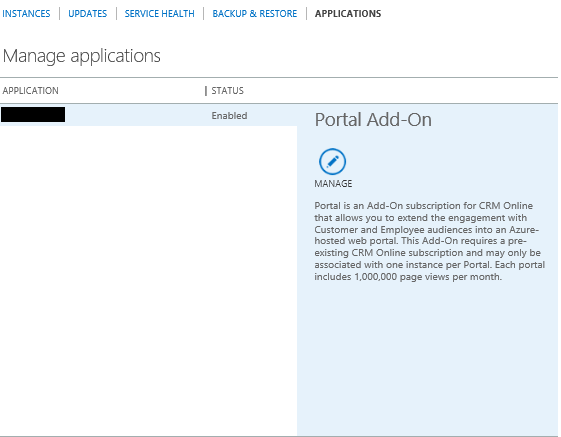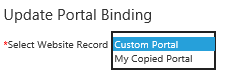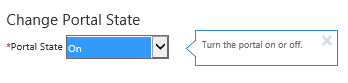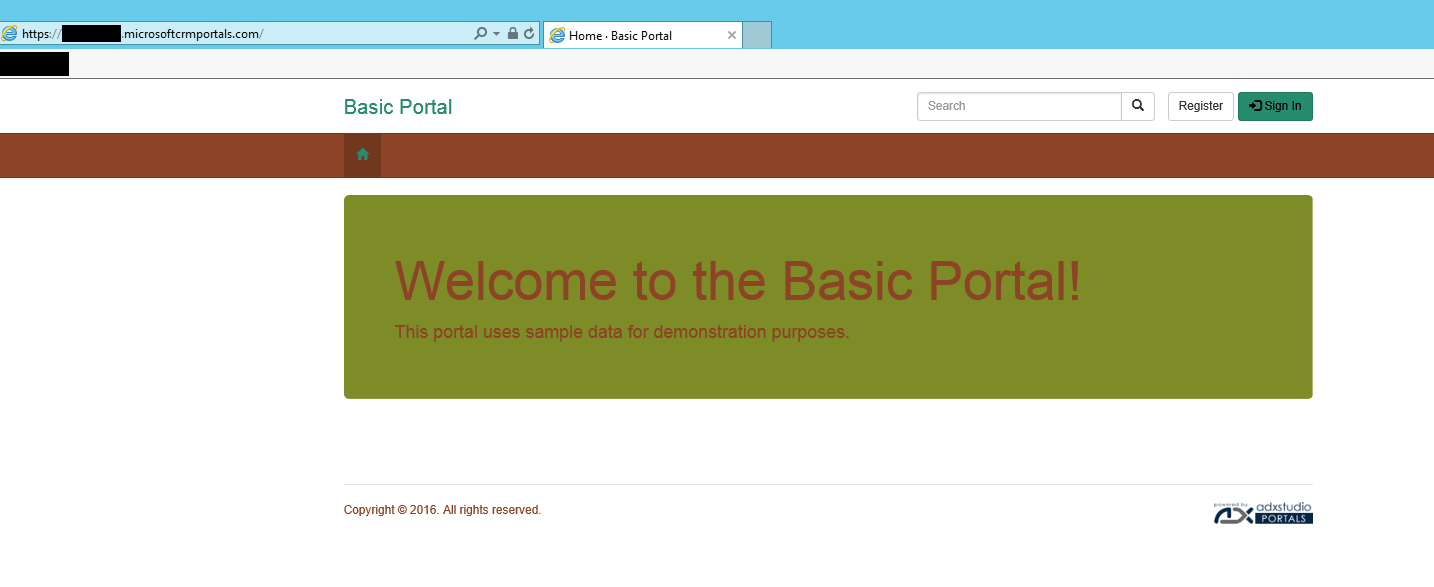Did you know that the CRM SDK contains a WebsiteCopy tool, that can be used to backup/migrate your CRM portal website? I was surprised actually, as there is no page on the CRM Setup & Administration website that refers to it. When I initially started looking more closely at the CRM portals release as part of the Spring Wave update, one of my first questions was “OK, portals are great! But how can I deploy my development portal site out to a production system when it’s ready?”. As a best practice approach, you will always want to ensure that you have distinctly separate development and production environments for any system that your business is using, and portals are no different in this regard. At first, I was concerned that there did not appear to be any “supported” mechanism for migrating development portal content into production environments; utilising the WebsiteCopy tool helps to overcome this issue and saves you from having to manually re-create records within your production CRM environment. Let’s take a closer look at how to get the tool, use it in practice and also review some of the supported scenarios that it can potentially assist with.
How to obtain the WebsiteCopy tool
In a rather counter-intuitive step, you will need to download the Dynamics CRM 2015 SDK. This is because the tool is not available whatsoever within the 2016 SDK. This seems like a rather strange oversight, so I would expect this to eventually be addressed as part of a future SDK release. Indeed, even the official MSDN page for this tool is listed as being only applicable to CRM 2011, 2013 & 2015. The 2015 SDK can be downloaded from here. Once you’ve got it and extracted it successfully, the tool can be found in the Bin folder in the root directory:
It is also worth pointing out that this tool is an exact copy of the Website Copy Tool provided by Adxstudio, which is obtainable via an installation of Adxstudio portals. Users of this tool should, therefore, face no challenge using the SDK version of the tool.
Using the tool
Due to simplistic nature of the wizard tool (and the fact that there are already well-documented walkthroughs available for both import and export scenarios), I will not go into detail documenting the entire process from start to finish. However, it is worthwhile pointing out the following:
- There appears to be a bug on the Connect to Server screen where, after specifying your credentials and hitting Enter on your keyboard, the application thinks that you are pressing the ‘Go’ button as opposed to ‘Next’; clearing the credentials you have entered in the process and essentially going back a step:
It took me a good half an hour or so before I figured this out, so make sure you hit the correct button!
- When prompted to provide a Name value when importing your portal, the value can be anything you want it to be - the Website record’s Name field will be populated with this value in CRM on import.
- I would generally recommend exporting to XML first, and then running the wizard again to import your newly created XML That way, you can double-check to ensure that you have run the initial export correctly and obtain a backup of your entire website in the process.
- Exporting the cmd script at the end of the wizard is recommended if you intend to run the same export/import process frequently. For example, if you are running daily backups of your in-development website, then running the script instead of the wizard each day can save you some time.
- Be prepared to put the kettle on as the import/export process can take some time.
Now that the website and all associated records are in CRM, how do you set this as your live website?
You will need to go to the configuration page for your CRM portal, and change your website record to point to your newly imported website. This is the same page you see when you first setup your portal, and can be accessed from the CRM Online Administration Center -> Applications and then Manage from your Portal Add-On subscription:
Then select your newly imported website from the Update Portal Binding drop-down:
Note that your changes may not take effect immediately after saving and that you will likely need to attempt the old “turning it off and back on again” trick using the Change Portal State dropdown:
As an additional bonus, the tool can also be used in the following scenarios:
- Backup an Adxstudio website to a CRM Online portal deployment
- Backup a CRM Online portal to an Adxstudio website (On-Premise/Online CRM)
To prove this, I did a test importing the ghastly looking portal, previously created as part of a previous post on Bootstrap templates. This was originally created using Adxstudio and I was able to successfully import this into CRM portals, in all its horrid glory 😱
By covering both of the above scenarios, the tool instantly becomes a lot more powerful and versatile - enabling you to very quickly get your existing Adxstudio website setup as a CRM portal site. It also gives portal developers the flexibility to setup their own development Adxstudio environment, safe in the knowledge that they can straightforwardly migrate these across to CRM portals when they are production ready. Note that the above test does not confirm whether or not bespoke Adxstudio customisations via custom generated ASP.NET pages etc. will definitely migrate across 100% to CRM portals and that the steps involved in changing/modifying the bindings for Adxstudio differ significantly from CRM portals.
Conclusions or Wot I Think
CRM portals, as a product offering, is still in its early life cycle stages. As such, it is reasonable to expect that clear and broad documentation that covers the types of scenarios discussed in this blog post (e.g. managing CRM portal development environments) is not yet forthcoming and that some trial and error may be involved in figuring what to do (it wouldn’t be fun otherwise 🙂). What is good to know is that Microsoft has not made a conscious decision to restrict or remove some of the existing tools available for Adxstudio and that they “just work” with CRM portals. This is perhaps a rather obvious assumption, given that both products are technically identical. Nevertheless, it is good to know that those who are venturing into CRM portals for the first time can very easily get running with tools, like the WebsiteCopy Tool, when planning, developing and rolling out solutions for businesses who have taken the plunge early on with CRM portals.