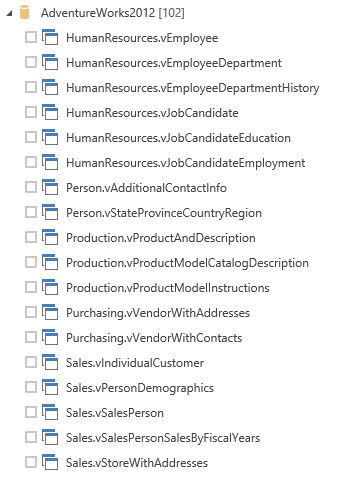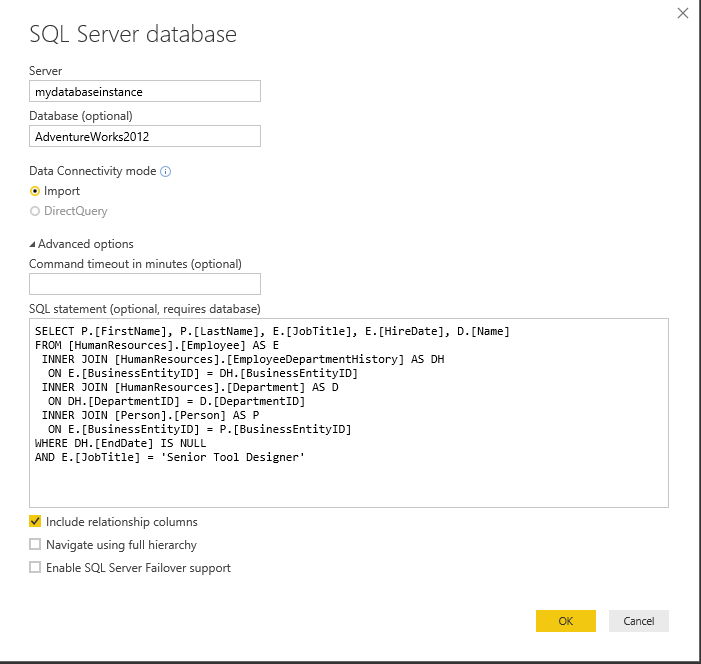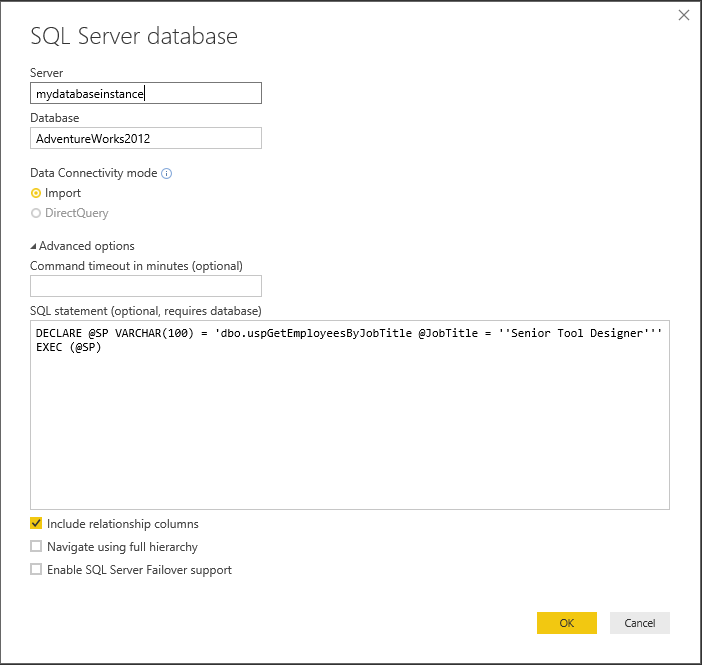Those who have experience working with an RDMS system like SQL Server will become accustomed towards a certain way of going about things. These can often involve a mixture of “lazy” query writing (e.g. using SELECT *… as opposed to SELECT Column1, Column2…), the manner in which you write your query (ALL CAPS or lower case) and best practice approaches. One arguable example of a best practice approach is the use of Stored Procedures. An illustration of how to use a Stored Procedure can most readily demonstrate their benefits. Take a look at the T-SQL query below, which should execute fine against the AdventureWorks2012 sample database:
SELECT P.[FirstName], P.[LastName], E.[JobTitle], E.[HireDate], D.[Name]
FROM [HumanResources].[Employee] AS E
INNER JOIN [HumanResources].[EmployeeDepartmentHistory] AS DH
ON E.[BusinessEntityID] = DH.[BusinessEntityID]
INNER JOIN [HumanResources].[Department] AS D
ON DH.[DepartmentID] = D.[DepartmentID]
INNER JOIN [Person].[Person] AS P
ON E.[BusinessEntityID] = P.[BusinessEntityID]
WHERE DH.[EndDate] IS NULL
AND E.[JobTitle] = 'Production Technician - WC50'
The query returns the data we need, but not in an efficient manner. Consider the following:
- Executing a query like the above, in-code, as part of an end-user application could expose your database to the risk of an SQL Injection attack or similar.
- The query compromises a lot of information regarding our underlying database structure, information which any underlying client executing the query neither cares or should have to worry about.
- The example is a very precise query, with a specific function - i.e. get me all the current employees who have the Job Title of Production Technician - WC50. If we wanted to modify it to instead obtain all Senior Tool Designers, we would have to write a completely separate query to accommodate this.
Implementing a Stored Procedure to encapsulate our query logic immediately addresses the above concerns, by providing us with a single-line query into the database, giving us just the data we need and enables us to utilise the query for other scenarios as well. Setting one up is very straight forward via the CREATE PROCEDURE command - the rest is pretty much what we have put together already:
CREATE PROCEDURE dbo.uspGetEmployeesByJobTitle
@JobTitle NVARCHAR(50)
AS
BEGIN
-- SET NOCOUNT ON added to prevent extra result sets from
-- interfering with SELECT statements.
SET NOCOUNT ON;
SELECT P.[FirstName], P.[LastName], E.[JobTitle], E.[HireDate], D.[Name]
FROM [HumanResources].[Employee] AS E
INNER JOIN [HumanResources].[EmployeeDepartmentHistory] AS DH
ON E.[BusinessEntityID] = DH.[BusinessEntityID]
INNER JOIN [HumanResources].[Department] AS D
ON DH.[DepartmentID] = D.[DepartmentID]
INNER JOIN [Person].[Person] AS P
ON E.[BusinessEntityID] = P.[BusinessEntityID]
WHERE DH.[EndDate] IS NULL
AND E.[JobTitle] = @JobTitle
END
GO
By utilising a parameter for our WHERE clause filter on the Job Title, we can pass any valid value back to our stored procedure, immediately making our initial query more versatile across our reporting/business application. And, as a primary bonus, we can now safely take a 10 line query down to 1:
EXECUTE dbo.uspGetEmployeesByJobTitle @JobTitle = 'Senior Tool Designer'
So we have established that Stored Procedures are wicked cool awesome - but what does this have to do with Power BI?!?
Having worked with SQL Server Reporting Services (SSRS) extensively in the past, I have become accustomed to using Stored Procedures as a mechanism for storing underlying query logic within the database and having a straightforward means of referencing this from my .rdl file. I can only assume from this that this is the “norm” and preferred method of querying SQL data, as opposed to a direct SELECT statement.
When recently doing some work within Power BI involving Azure SQL Databases, I was, therefore, surprised that there was no option to return data via a stored procedure as default. Instead, Power BI would prefer me to directly query the underlying table/view objects:
Thankfully, when inspecting the underlying Power Query used to return an example table from the above, it doesn’t use any kind of SELECT query to get the data:
let
Source = Sql.Databases("mydatabaseinstance"),
AdventureWorks2012 = Source{[Name="AdventureWorks2012"]}[Data],
Production_ProductModel = AdventureWorks2012{[Schema="Production",Item="ProductModel"]}[Data]
in
Production_ProductModel
Unfortunately, the same cannot be said for if you select the Advanced options area and input your own SQL query directly:
let
Source = Sql.Database("mydatabaseinstance", "AdventureWorks2012", [Query="SELECT P.[FirstName], P.[LastName], E.[JobTitle], E.[HireDate], D.[Name]#(lf)FROM [HumanResources].[Employee] AS E#(lf) INNER JOIN [HumanResources].[EmployeeDepartmentHistory] AS DH#(lf) ON E.[BusinessEntityID] = DH.[BusinessEntityID]#(lf) INNER JOIN [HumanResources].[Department] AS D#(lf) ON DH.[DepartmentID] = D.[DepartmentID]#(lf) INNER JOIN [Person].[Person] AS P#(lf) ON E.[BusinessEntityID] = P.[BusinessEntityID]#(lf)WHERE DH.[EndDate] IS NULL#(lf)AND E.[JobTitle] = 'Senior Tool Designer'"])
in
Source
I do NOT recommend you use the above method to query your SQL Server data!
I have spoken previously on the blog in respect to conventions around working with datasets i.e. only get what you need, and nothing else. As I work more and more with Power BI, the tool very much seems to be geared towards flipping this mentality on its head. Power BI has a number of built-in tools that seem to scream out “Just get ALL your data in here, we’ll worry about the rest!”. I realise that the difference between MB and GB these days, from a storage/cost point of view, is minimal; nevertheless, I still believe it is prudent not to put all your eggs in one basket and ensure that your business data is not being stored cavalier-esque within a multitude of different cloud services.
With this in mind, it is good to know that you can utilise stored procedures in Power BI. You basically have two ways in which this can be achieved:
- Going back to the Advanced options screen above on the SQL Server database wizard, you can EXECUTE your stored procedure directly using the following SQL Statement:
DECLARE @SP VARCHAR(100) = 'dbo.uspGetEmployeesByJobTitle @JobTitle = ''Senior Tool Designer'''
EXEC (@SP)
Be sure to specify your database and don’t forget the double quotes!
- If you prefer to use Power Query as opposed to the wizard above, then the following code will also work:
let
Source = Sql.Database("mydatabaseinstance", "AdventureWorks2012", [Query="DECLARE @SP VARCHAR(100) = 'dbo.uspGetEmployeesByJobTitle @JobTitle = ''Senior Tool Designer'''#(lf)EXEC (@SP)"])
in
Source
In both cases, you will be required to authenticate with the database and your result set should return as follows if using the AdventureWorks2012 example database/code:
Finally, as a best-practice security step, you should ensure that the account connecting to your SQL Server instance is restricted to only EXECUTE the procedures you have specified. This can be achieved via the following T-SQL snippet, executed against your database instance:
GRANT EXECUTE ON OBJECT::dbo.uspMyStoredProcedure
TO MySQLServerLogin
Conclusions or Wot I Think
Power BI is increasingly becoming a more relevant tool for traditional Business Intelligence/Reporting Services experienced professionals. The bellwether for this can surely be seen in the current Technical Preview for SQL Server Reporting Services, which includes Power BI reports built-in to the application. Although we have no timescales at this stage at when the next major version of SQL Server will be released, it is reasonable to assume by the end of this year at the earliest, bringing Power BI reports as a new feature. I am really excited about the introduction of Power BI into SSRS, as it would appear to be a match made in heaven - giving an opportunity for those with experience in both products the flexibility to develop a unified, best of breed solution, using traditional .rdl reporting capability and/or Power Query/DAX functionality.
With the above on the horizon, the importance of being able to integrate seamlessly with SQL Server and having support for traditional/well-proven practices become crucial indicators of whether this match will be over before the honeymoon. And so, I would hope to see the option to access SQL Server data via Stored Procedures become standard when using the built-in data connector within Power BI. Based on the feedback I have seen online, I’d warrant towards how welcome this feature could be and an excellent way of reducing the need for direct coding to achieve a common requirement within Power BI.