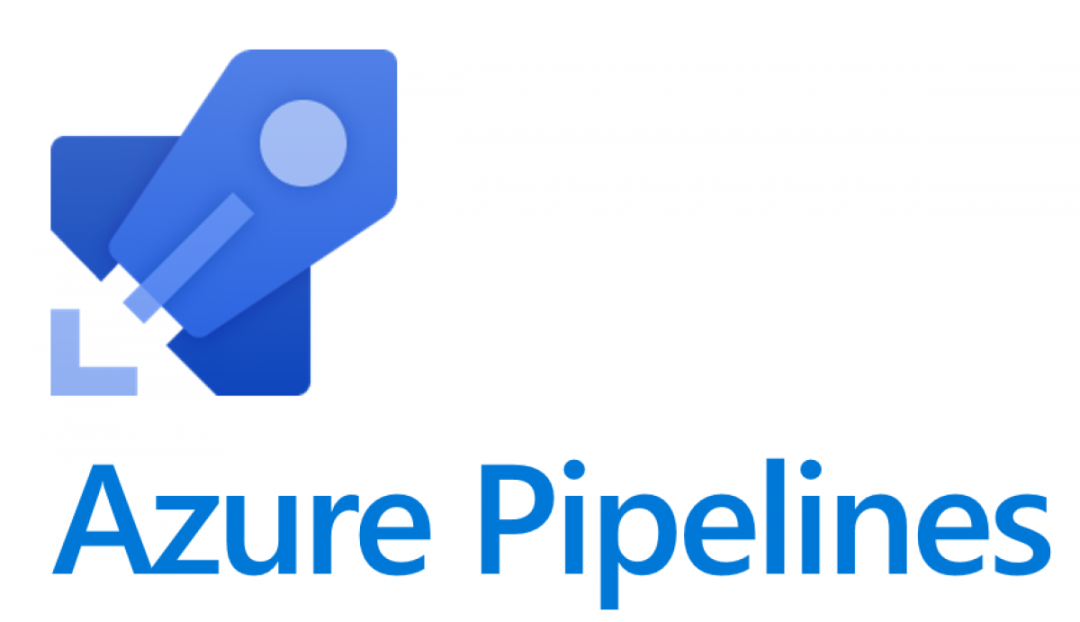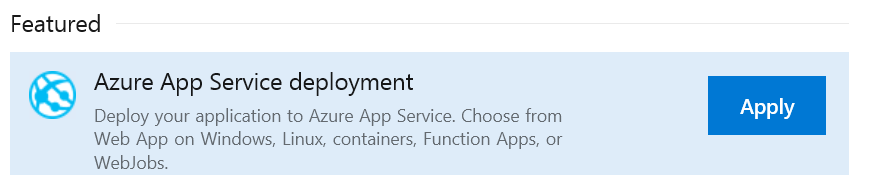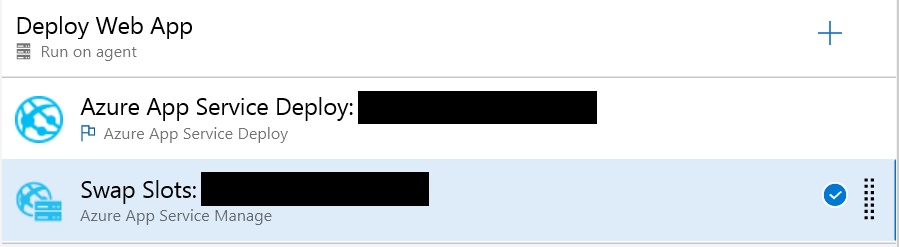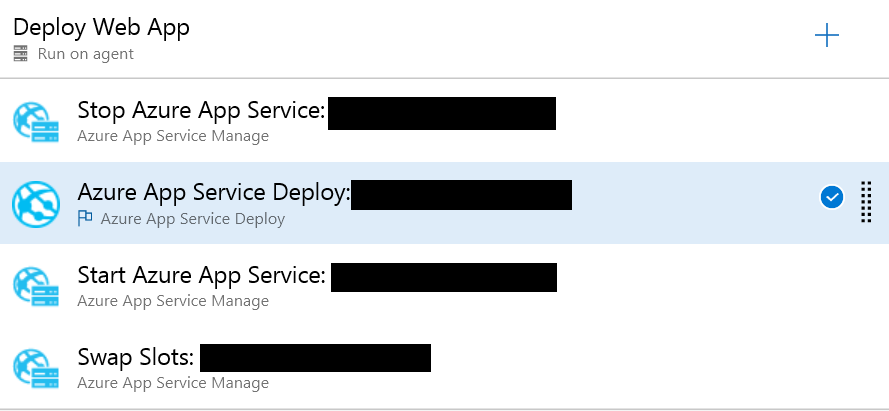Towards the back end of last year, I discovered the joys and simplicity of Visual Studio Team Services (VSTS)/Azure DevOps. Regardless of what type of development workload that you face, the service provides a whole range of features that can speed up development, automate important build/release tasks and also assist with any testing workloads that you may have. Microsoft has devoted a lot of attention to ensuring that their traditional development tools/languages and new ones, such as Azure Data Factory V2, are fully integrated with VSTS/Azure DevOps. And, even if you do find yourself fitting firmly outside the Microsoft ecosystem, there are a whole range of different connectors to enable you to, for example, leverage Jenkins automation tasks for an Amazon Web Services (AWS) deployment. As with a lot of things to do with Microsoft today, you could not have predicted such extensive third-party support for a core Microsoft application 10 years ago. 🙂
Automated release deployments are perhaps the most useful feature that is leverageable as part of VSTS/Azure DevOps. These address several business concerns that apply to organisations of any size:
- Removes human intervention as part of repeatable business processes, reducing the risk of errors and streamlining internal processes.
- Allows for clearly defined, auditable approval cycles for release approvals.
- Provides developers with the flexibility for structuring deployments based on any predefined number of release environments.
You may be questioning at this stage just how complicated implementing such processes are, versus the expected benefits they can deliver. Fortunately, when it comes to Azure App Service deployments at least, there are predefined templates provided that should be suitable for most basic deployment scenarios:
This template will implement a single task to deploy to an Azure App Service resource. All you need to do is populate the required details for your subscription, App Service name etc. and you are ready to go! Optionally, if you are working with a Standard App Service Plan or above, you can take advantage of the slot functionality to stage your deployments before impacting on any live instance. This option is possible to set up by specifying the name of the slot you wish to deploy to as part of Azure App Service Deploy task and then adding on an Azure App Service Manage task to carry out the swap slot - with no coding required at any stage:
There may also be some additional options that need configuring as part of the Azure App Service Deploy task:
- Publish using Web Deploy: I would recommend always leaving this enabled when deploying to Azure Web Apps, given the functionality afforded to us via the Kudu Web API.
- Remove additional files at destination: Potentially not a safe option should you have a common requirement to interact with your App Service folder manually, in most cases, leaving this enabled ensures that your target environment remains consistent with your source project.
- Exclude files from the App_Data folder: Depending on what your web application is doing, it’s possible that some required data will exist in this folder that assists your website. You can prevent these files from being removed in tandem with the previous setting by enabling this.
- Take App Offline: Slightly misleading in that, instead of stopping your App Service, it instead places a temporary file in the root directory that tells all website visitors that the application is offline. This temporary page will use one of the default templates that Azure provides for App Service error messages.
This last setting, in particular, can cause some problems, particularly when it comes to working with .NET Core web applications:
Note also that the problem does not occur when working with a standard .NET Framework MVC application. Bearing this fact in mind, therefore, suggests that the problem is a specific symptom relating to .NET Core. It also occurs when utilising slot deployments, as indicated above.
To get around this problem, we must address the issue that the Error Code points us toward - namely, the fact that web application files within the target location cannot be appropriately accessed/overwritten, due to being actively used by the application in question. The cleanest way of fixing this is to take your application entirely offline by stopping the App Service instance, with the apparent trade-off being downtime for your application. This scenario is where the slot deployment functionality goes from being an optional, yet useful, requirement to a wholly mandatory one. With this enabled (and the matching credit card limit to accommodate), it is possible to implement the following deployment process:
- Create a staging slot on Azure for your App Service, with a name of your choosing
- Structure a deployment task that carries out the following steps, in order:
- Stop the staging slot on your chosen App Service instance.
- Deploy your web application to the staging slot.
- Start the staging slot on your chosen App Service instance.
- (Optionally) Execute any required steps/logic that is necessary for the application (e.g. compile MVC application views, execute a WebJob etc.)
- Perform a Swap Slot, promoting the staging slot to your live, production instance.
The below screenshot, derived from VSTS/Azure DevOps, shows how this task list should be structured:
Even with this in place, I would still recommend that you look at taking your web application “offline” in the minimal sense of the word. The Take App Offline option is by far the easiest way of achieving this; for more tailored options, you would need to look at a specific landing page that redirects users during any update/maintenance cycle, which provides the necessary notification to any users.
Setting up your first deployment pipeline(s) can throw up all sorts of issues that lead you down the rabbit hole. While this can be discouraging and lead to wasted time, the end result after any perserverence is a highly scalable solution that can avoid many sleepless nights when it comes to managing application updates. And, as this example so neatly demonstrates, solutions to these problems often do not require a detailed coding route to implement - merely some drag & drop wizardry and some fiddling about with deployment task settings. I don’t know about you, but I am pretty happy with that state of affairs. 🙂