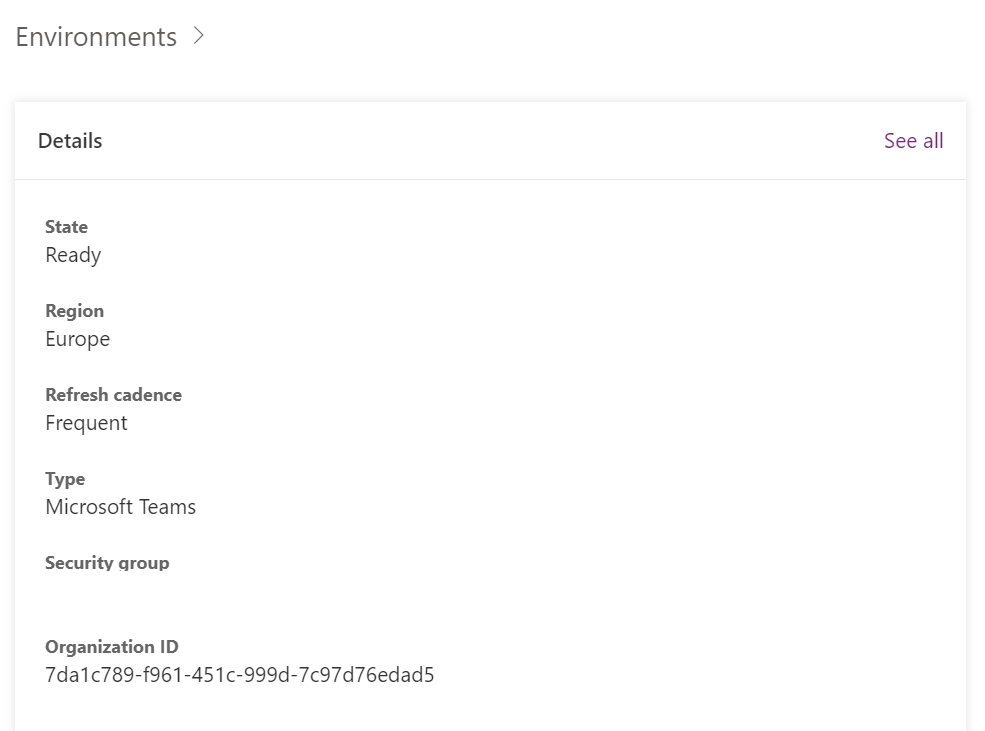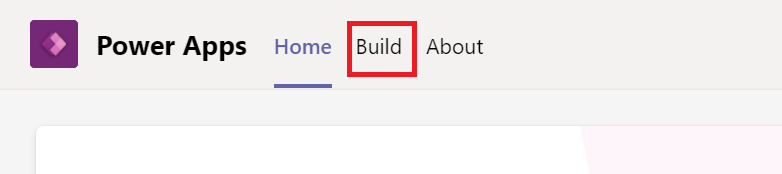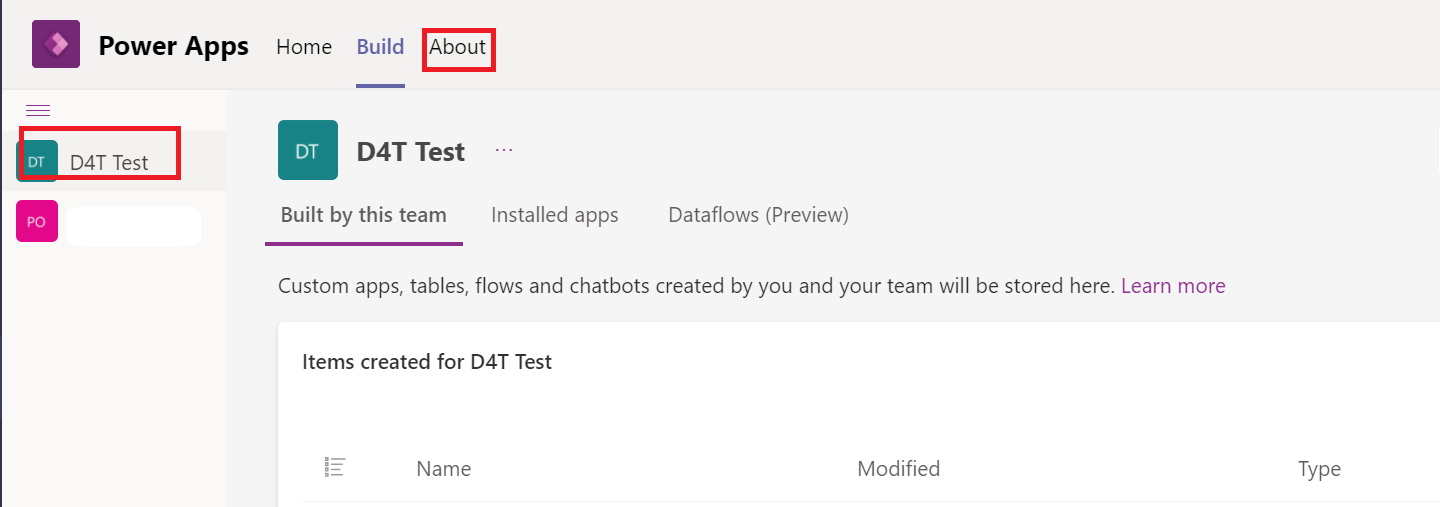When working with Microsoft Dataverse for Teams, there will be occasions where you’ll need to identify what the environment URL is. For example, if you need to escalate a problem to Microsoft or if you are looking to build out some data visualisation reports using Power BI Desktop. If you navigate into the Power Platform Admin Center and the settings pane for your environment, however, you will notice that the information is not visible within there:
Instead, we have to go into Microsoft Teams to get this information, as follows:
- Select the Power Apps app from the navigation bar:
- The Home tab should open in the main window. Select Build at the top:
- You should then see the list of all your Dataverse for Teams environments setup. First, select the one that you wish to get the URL for and then select the About tab (this order is essential 😉):
- When the About tab loads, click on the Session details option:
- The Environment URL will then be visible within the dialog that loads:
Quite a few steps are involved, as you can see. 😅 It’s perhaps understandable why Microsoft tuck this information away so carefully. Apart from the two occasions mentioned earlier, the need to refer to this bit of data will be limited. Don’t forget that most (if not all) other scenarios where this URL is vital, such as from an SDK standpoint, are restricted explicitly as part of Dataverse for Teams. You can consult this handy article on the Microsoft Docs site to find out more. Therefore, your only option to unlock additional capacity and force the Environment URL to become visible within the Power Platform Admin Center is to upgrade the environment/app into a proper Dataverse environment. But that’s a topic for another time maybe. 😄